Can PDF resumes be scanned? (Explained for Beginners)
Converting your PDF resume into a QR code for easy scanning is an efficient way to distribute your resume without needing downloads. You can share your PDF resume through various methods.
How do I make my pdf resume scannable?
Uploading Your PDF to DeepQR QR Code Generator
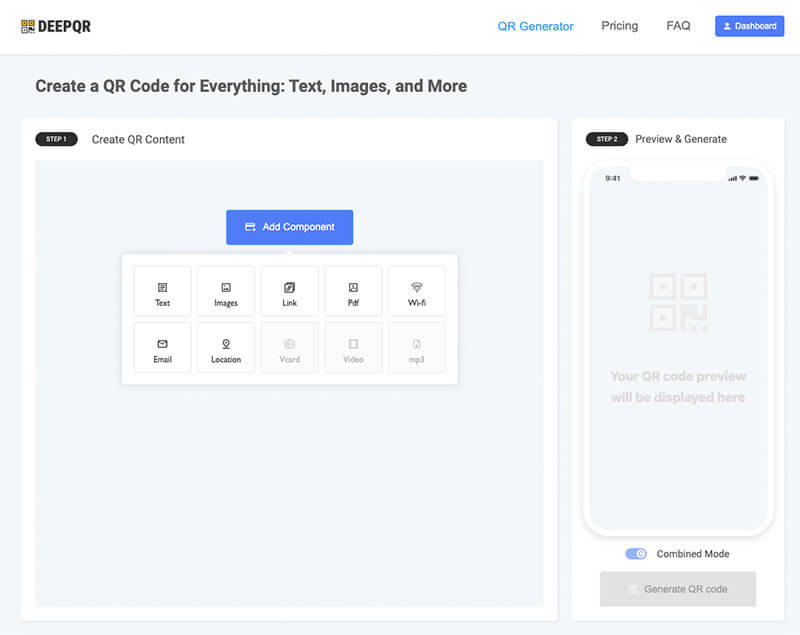
Visit the DeepQR QR Code Generator website. On the homepage, click the "Add Components" button and select the PDF component. In the PDF upload dialog, choose your local resume PDF file. After the upload is complete, click the "Save" button to save it. You will see that the PDF component has been successfully added. In the "Preview & Generate" section, you can see the real-time effect of scanning the QR code. The default generation mode is Combined mode.
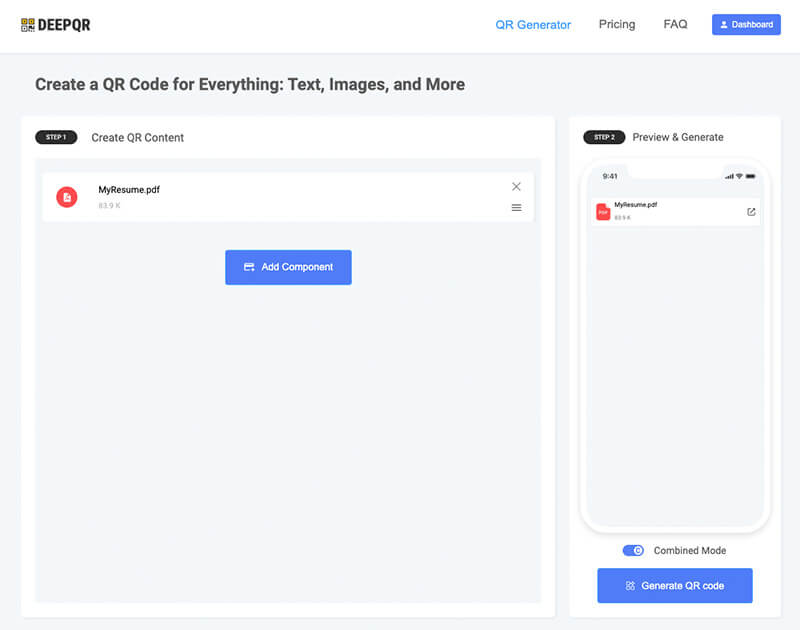
Combined mode is a unique feature of DeepQR that allows users to upload multiple components within a single QR code. For instance, you can add a Link component to include your personal website in the QR code, which can significantly increase your chances of landing an interview. At the bottom of the QR code, you can add an email component, making it easier for companies to contact you for interviews.
If you only want to convert your PDF resume into a QR code, you can use Solo mode. This simpler method allows you to directly view the PDF resume content upon scanning.
Customizing the QR Code's Style and Parameters
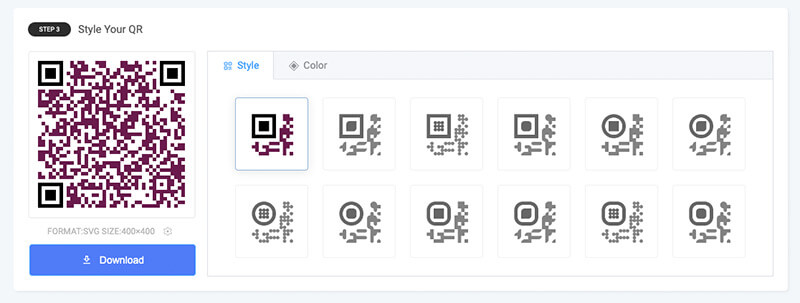
After clicking "Generate QR code," you will see the QR code has been created. To tailor it to your needs, you can modify the style and color of the QR code. In the "Style" and "Color" tabs, select the design and color scheme that best suit your needs. You will see real-time changes in the QR code pattern.
Downloading the QR Code
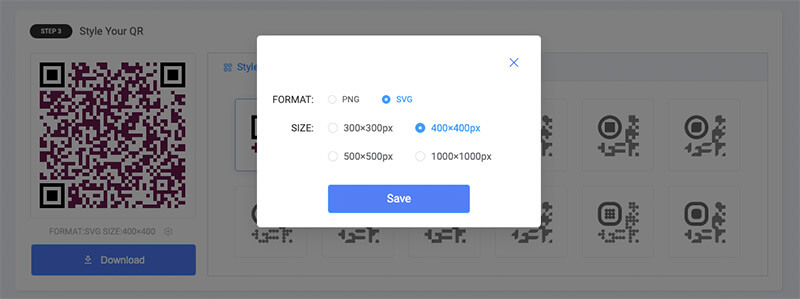
Click the "Download" button to get your QR code. You can set the download format and size to get a QR code file that meets your requirements. DeepQR offers PNG and SVG formats. If you do not need the QR code for printing, the PNG format is sufficient. After choosing the format and size, click the "Save" button to save your settings, then click "Download" to complete the download.
How to Optimize the User Experience of Your PDF Resume QR Code?
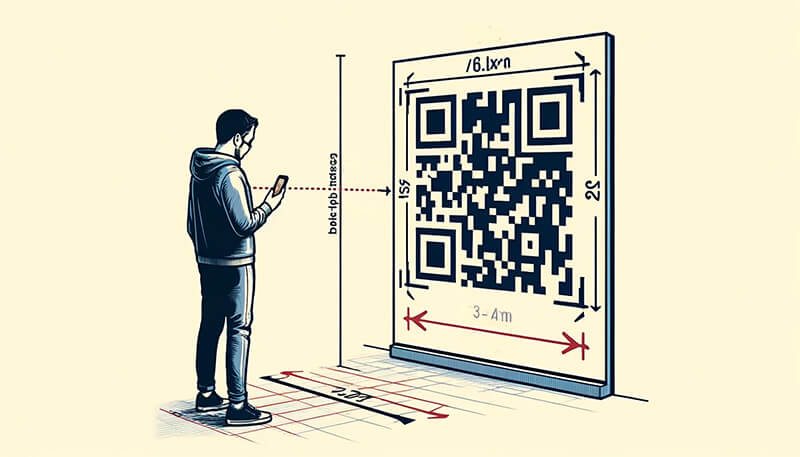
Ensuring Fast and Accurate QR Code Scanning
QR codes generated by professional tools usually have good recognition rates, but some factors need attention to avoid affecting scanning speed and accuracy.
First, consider the QR code's color and the contrast with its background. Ensure the background color is lighter than the QR code itself, and use a darker color for the QR code to improve recognition.
Also, many QR code customization tools allow you to add logos or background images. Be mindful of the logo size—after adding a logo, always test scan the QR code to ensure it’s still readable. Similarly, background images might interfere with the scanning process, so always test after customization.
Finally, if your QR code will be included in a printed resume, pay attention to its print size. Print a test copy to ensure it scans correctly. Very small QR codes might be hard to scan. Test with various devices, as different brands and models can have varying scanning capabilities, especially many Android phones.
Adding Appropriate Instructions and Guidance
Include a brief instruction next to the QR code, such as "Scan this QR code to view my PDF resume," to help users understand its purpose. When sharing the QR code on social media or in job application materials, use clear guidance like "Scan this QR code with your phone to see my detailed resume."
Optimizing PDF File Size and Layout
PDF files edited on a PC might not be suitable for mobile viewing. To ensure the best user experience, optimize your PDF resume for mobile devices:
- Layout Optimization: Since mobile screens are small, avoid multi-column layouts or other complex designs. Use a simple, clear layout where key information is easily visible and can capture attention in the first screen view.
- Visual Elements: Avoid text-heavy resumes. Include charts, project outcome images, and other visual elements to enhance readability and appeal.
- Compress PDF File: Use professional PDF compression tools to ensure the file size is appropriate. This is crucial to ensure fast loading times when users scan the QR code. Unoptimized PDFs with large file sizes may have low open rates.
How to Embed QR Codes in Your Job Application Materials
Adding QR Codes to Your Resume
- Choose the Right Placement: Place the QR code in a prominent location on your resume, such as at the top or bottom, ensuring recruiters can easily see it. Avoid placing it in crowded or obscure areas.
- Keep It Simple and Attractive: The QR code size should be moderate, neither too large nor too small. Recommended sizes are 2cm x 2cm or 3cm x 3cm. Maintain a clean and professional layout to ensure the QR code does not look out of place.
- Provide a Brief Description: Add a short description next to the QR code, such as "Scan this QR code to view my complete PDF resume," to help recruiters understand its purpose.
Including QR Codes in Your Cover Letter or Business Card
- Cover Letter QR Code: Add a QR code at the end or in the footer of your cover letter with a note like "For more information, scan the QR code to view my PDF resume." Ensure the cover letter remains concise and the QR code does not disrupt the overall layout.
- Business Card QR Code: Print a QR code on the back or one side of your business card, indicating "Scan to view my resume." Ensure the QR code is clear and not too small to avoid scanning issues.
Displaying QR Codes on Your Personal Website or Blog
- Homepage or About Page: Display the QR code prominently on the homepage or About page of your personal website, with a brief description encouraging visitors to scan the QR code to view your PDF resume.
- Blog Posts: Embed the QR code in blog posts related to your career development or skills showcase, explaining the QR code's purpose and encouraging readers to scan and learn more.
Sharing QR Codes on Social Media Platforms
- LinkedIn: Add a QR code image to your LinkedIn profile section, explaining its purpose, such as "Scan the QR code to view my PDF resume." Share the QR code in LinkedIn posts or articles, highlighting career achievements or project showcases to guide followers to scan the QR code.
- Other Social Media: Post the QR code image on platforms like Twitter, Facebook, and Instagram with relevant captions, encouraging followers to scan the QR code to learn more about you.
Adding QR Codes to Your Email Signature
- Email Signature Template: Incorporate a QR code image into your email signature template with a brief note like "Scan the QR code to view my complete PDF resume." Ensure the email signature layout remains clean and the QR code is well-placed.
- Professional Email Tools: Use professional email tools to generate signature templates, ensuring the QR code displays correctly across different email clients, maintaining high quality and scanability.
Embedding QR Codes in Your Job Application Package
- Digital Application Package: Embed QR codes in the digital application package sent to recruiters (including resume, cover letter, portfolio, etc.). Place QR codes prominently in each document with brief instructions to facilitate easy scanning.
- Printed Application Package: Print QR codes on the cover or prominent sections of the printed application package with instructions. Ensure high print quality so the QR code is clear and easily scannable.
Frequently Asked Questions
Why is the PDF Resume QR Code Opening to a Blank Page?
If scanning the PDF resume QR code opens to a blank page, it might be due to network issues causing the PDF file not to load properly, or the PDF file might be too large, resulting in slow loading. Optimize and compress the PDF before generating the QR code, and avoid setting access passwords on the PDF file, as they might cause compatibility issues.
How to Resolve QR Code Scanning Issues?
Various factors can cause QR codes to be unscannable, such as color, contrast, clarity, size, and placement of the QR code. I wrote an article titled "10 Common Issues that Cause QR Codes to Malfunction" which details various causes and solutions for unscannable QR codes.
How to Ensure Long-term Validity of QR Codes?
Generally, static QR codes are valid long-term, while dynamic QR codes (such as PDF resume QR codes) often have an expiration date set by the QR code creation platform. To ensure your resume QR code remains valid throughout the job application period, consider purchasing an appropriate membership based on the required duration.
DeepQR offers free QR code generation with up to 3 All-In-One QR codes per user without expiration, though each QR code has a 1000-scan limit. This should be sufficient for job application purposes, making DeepQR an excellent choice for creating your PDF resume QR code.
