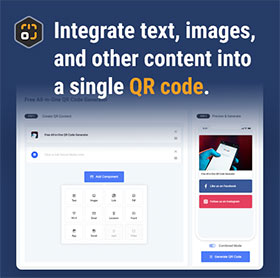Text Component
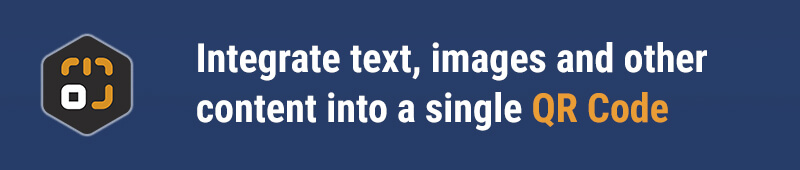
Component Overview
The Text Component is your go-to tool for displaying information within your QR codes. It's also the most fundamental component in DeepQR codes. Whether you want to keep the text in your QR code simple and straightforward or convey more complex content, the Text Component can help you achieve it effortlessly. You can choose from various font styles and formatting options to make your text align with your brand image or personal style. The best part is that you can preview your edits in real time, ensuring the final content looks exactly as you envisioned. Whether it's a simple instruction or a creative tagline, the Text Component makes your message more vivid and impactful.
Getting Started
Adding a Text Component
On the DeepQR homepage, click the "Add Components" button. From the expanded component panel, select the "Text" component to open the text editing dialog box, as shown below:
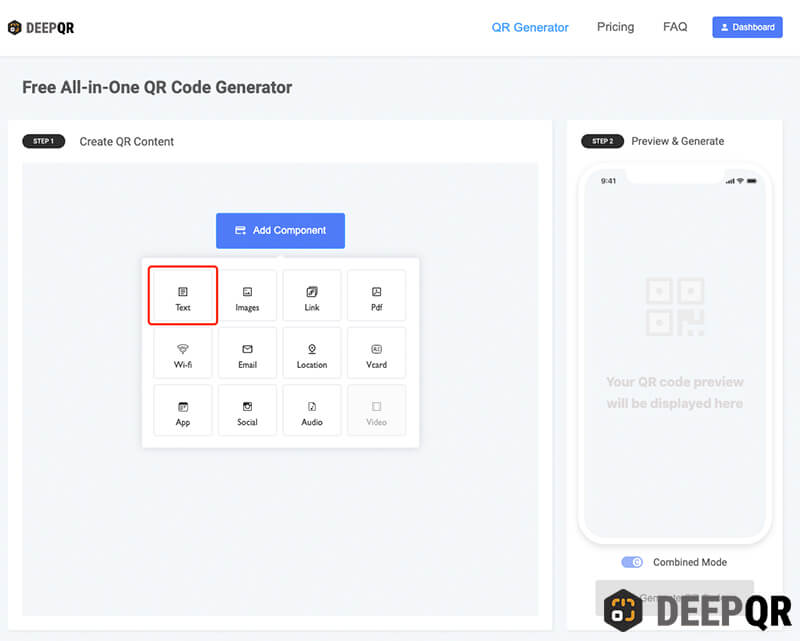
In the text editing dialog box, you can input or paste text and use various font styles and formatting options. For example, if you want to make a line of text an H1 heading, move your mouse to that line (on mobile, click the line to set the editing focus), then click the H1 button in the toolbar, and you'll see the text transform into an H1 heading. Click the button again to revert it. Other options in the toolbar function similarly, but for bold, italic, and underline, you need to select the text first before clicking the button to apply the format.
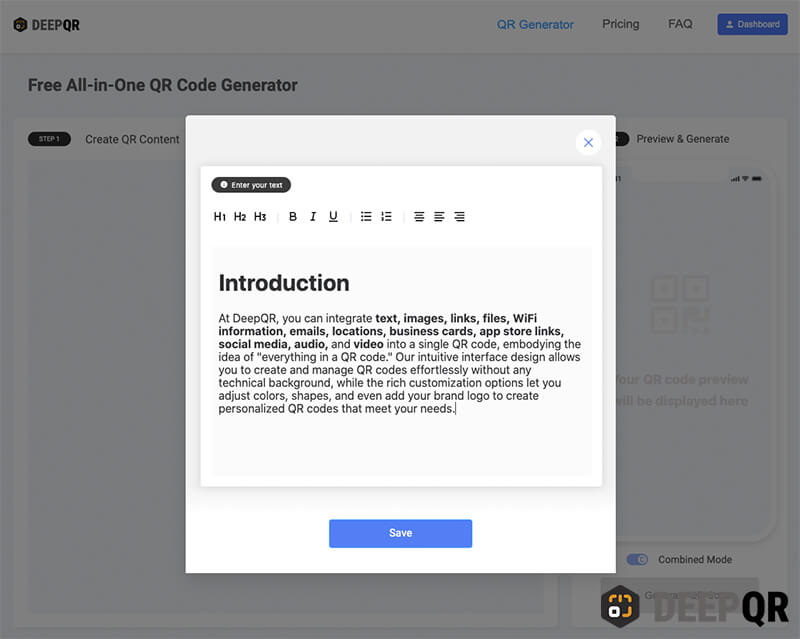
Once you've finished editing, click the "Save" button to save your work and return to the main interface. You can see the preview of your QR code with the added Text Component in the preview area.
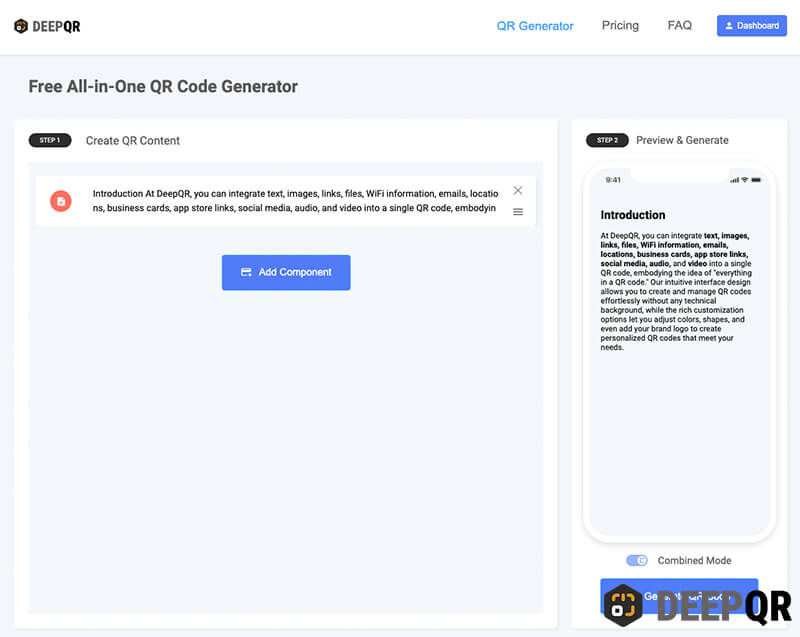
Editing a Text Component
For an already added Text Component, you can click on it to reopen the editing dialog box. In the dialog, you'll see the previously edited text, which you can modify and format as needed, using the same steps as when adding the text. Once you're done editing, click the "Save" button to return to the main interface.
Deleting a Text Component
You can delete an added Text Component by clicking the close button in the upper right corner of the component in the main interface. Confirm the deletion to remove the component.
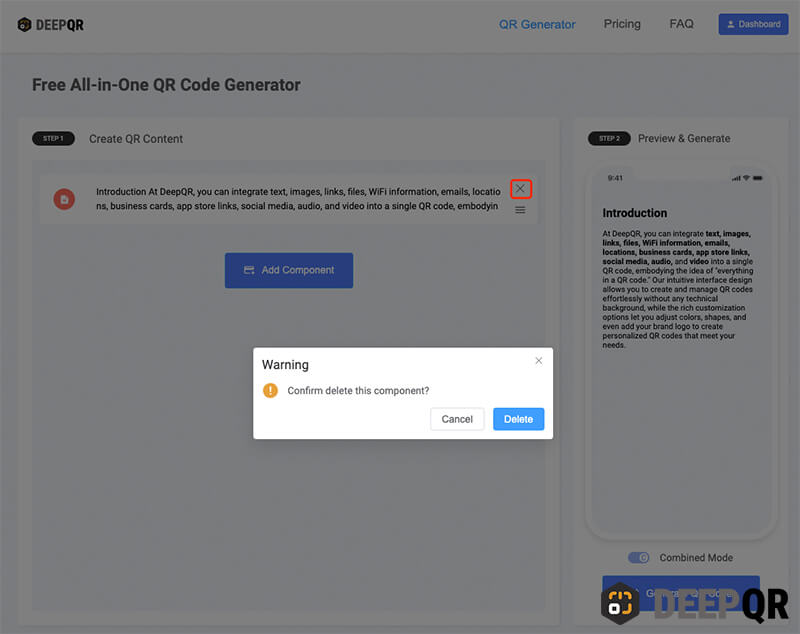
Component Specifications
Allowed Text Content and Length
There’s no strict limit on the length of text you can input in the DeepQR Text Component, but we recommend keeping the text under 10,000 words. Excessive text may increase the webpage's load and display time. For longer text, you might consider using the "File" component to upload a PDF or Word document, offering a better experience for users who scan the QR code.
Sometimes, you may include code or links in your text. For security reasons, when the code is scanned, these codes and links will be displayed as plain text, without executing or becoming clickable.
Toolbar Explanation
Here’s a detailed breakdown of the toolbar options. Note that you can apply multiple font formats to a single piece of text, such as bold, underline, and italic all at once.

H1 Heading

H2 Heading

H3 Heading

Bold Text: Requires selecting the text first before clicking the button.

Italic Text: Requires selecting the text first before clicking the button.

Underlined Text: Requires selecting the text first before clicking the button.

Unordered List

Ordered List

Center Align

Left Align

Right Align
Frequently Asked Questions
How much text can a QR code hold?
Traditional static QR codes can store up to about 3,000 characters. Too much text can make the QR code too complex, making it difficult for scanning devices to read it successfully.
DeepQR uses dynamic QR code technology, allowing you to store almost unlimited text. However, for optimal loading and scanning experience, we recommend keeping the text in a single Text Component under 10,000 words.
Can I leave the Text Component blank?
Yes, you can add a Text Component without inputting any text. Of course, users won’t see any content when they scan the QR code. This is often used in situations where the content isn't finalized, but the QR codes need to be printed in advance. Since DeepQR uses dynamic QR codes, you can modify the content at any time without needing to reprint the QR codes.