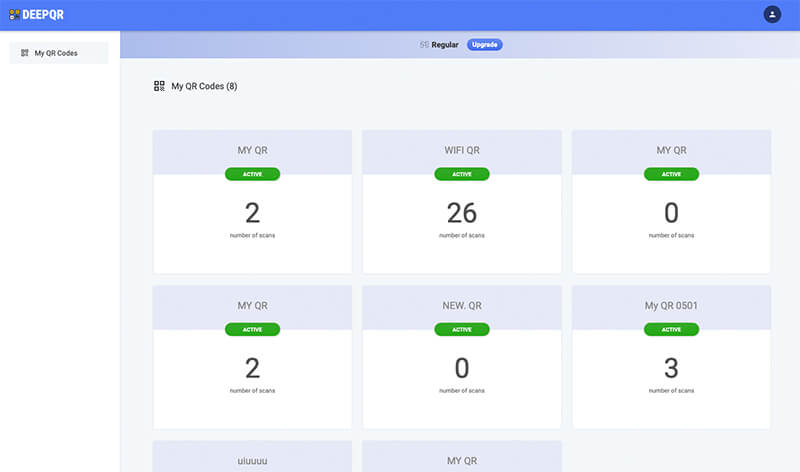How to Create a Link to QR Code?
Looking to increase visits to your product website or an event page effortlessly? A "Link to QR" code converts a URL into a scannable link, enabling instant access.
Setting up a Link to QR code with DeepQR is simple and doesn’t require any technical expertise.
- First, navigate to the DeepQR official website (https://deepQR.com), click the 'Add Components' button, and choose the 'Link' component.
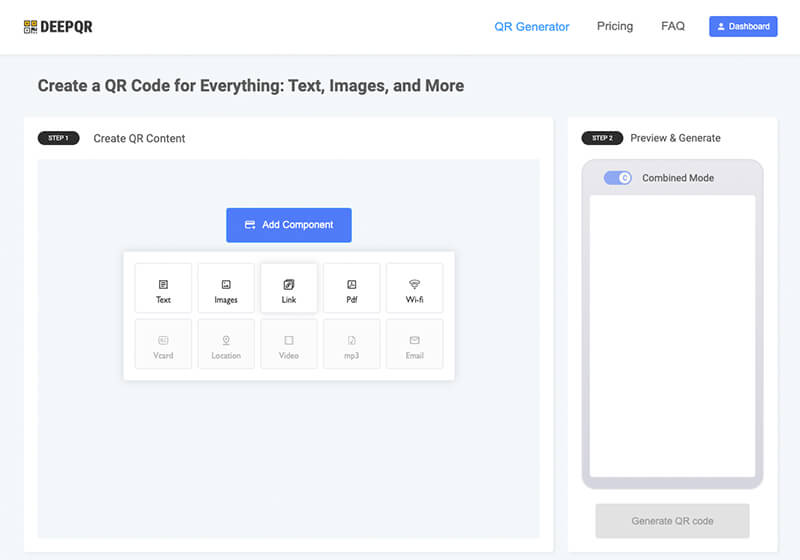
- Type your URL into the prompt that appears and click 'Done' Our system will automatically retrieve the website's title and image to include in the QR code. After successful integration, click 'Save' to preview how the QR code will appear when scanned.
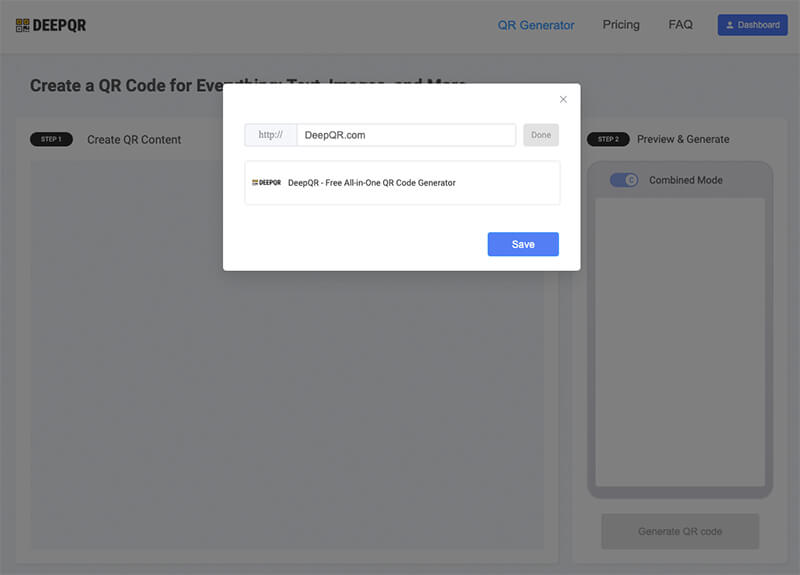
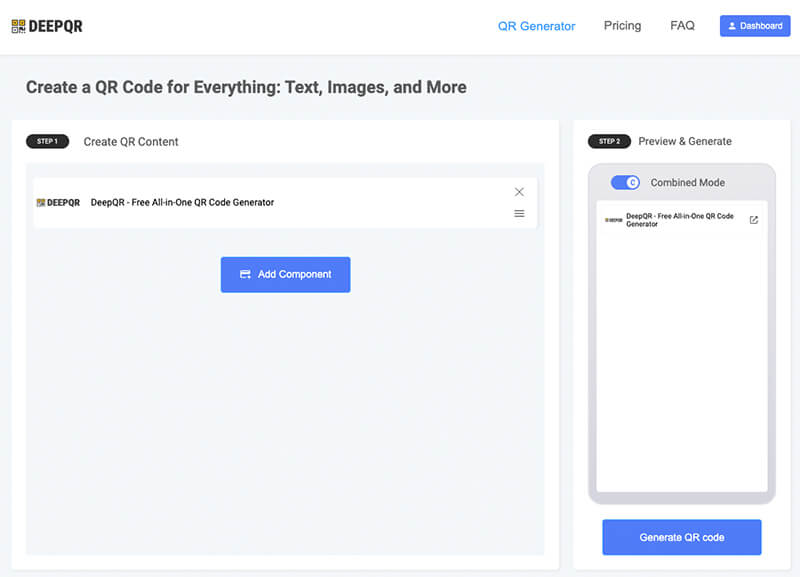
- To finalize, hit 'Generate QR code' This action creates your Link to QR code and saves it automatically.
DeepQR provides two modes for your QR needs: Solo and Combined.
- In Solo mode, scanning the QR directly redirects users to the link.
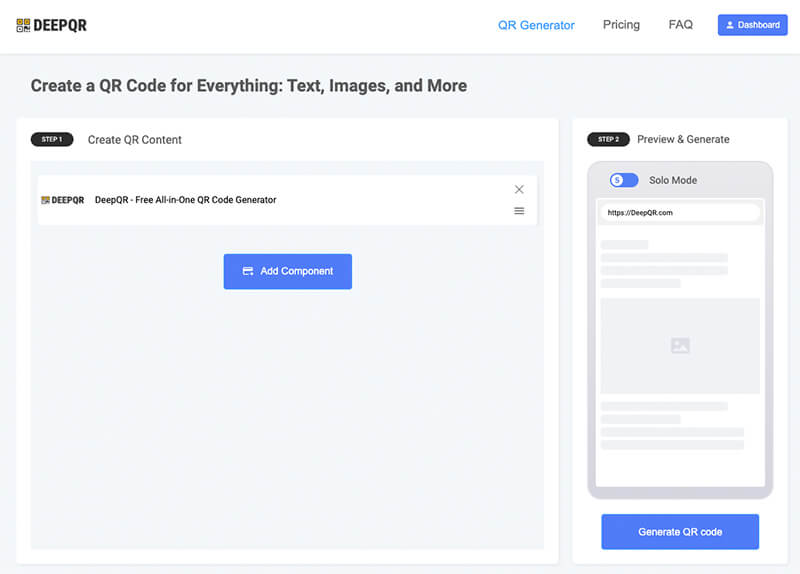
- In Combined mode, users see a card with the link after scanning, which they need to click to proceed—ideal for QR codes containing multiple elements.
Tip: Every Link to QR code is automatically stored in your Dashboard for easy access. You can edit, update, or delete any QR code without needing to redistribute it. Deleting a QR code will make it inaccessible, ensuring security and control over your content.