10 Common Issues that Cause QR Codes to Malfunction
1. QR Code Color Inversion
QR code color inversion refers to swapping the foreground and background colors of the QR code, causing scanning devices to fail to recognize the code properly. This typically occurs due to incorrect printing settings or choosing the wrong QR code style.
Normally, the QR code's graphic color needs to be darker than the background color for successful scanning. If inverted, the background color becomes darker, making the QR code unreadable.
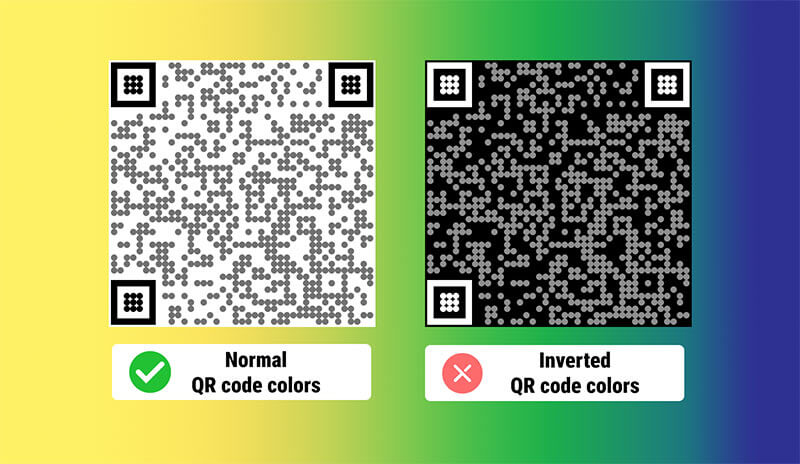
Solutions:
- Check color settings: Ensure that the QR code's graphic color is darker than the background color.
- Adjust colors: For black-and-white QR codes, ensure the foreground is black and the background is white. For colored QR codes, ensure there is sufficient color contrast.
- Regenerate the QR code: If the QR code has already been printed with inverted colors, regenerate it with the correct colors and replace the original.
2. Insufficient QR Code Contrast
When there isn't enough contrast between the QR code's foreground and background colors, scanning devices might not be able to recognize and decode the QR code, leading to scanning failure.
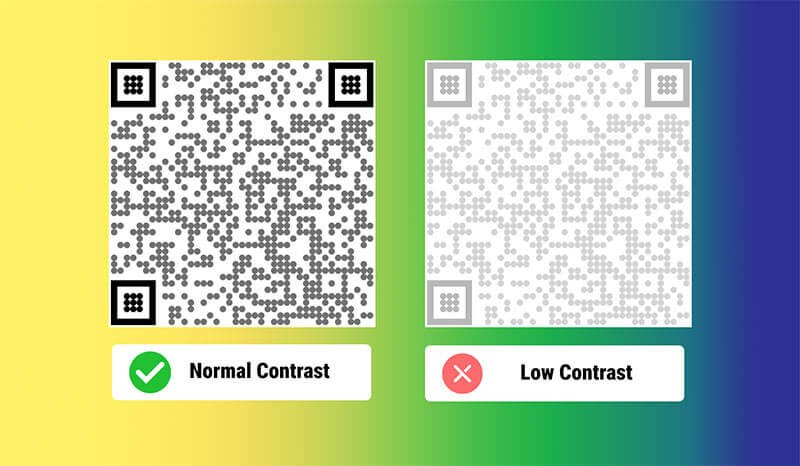
Solutions:
- Increase contrast: Ensure there is sufficient contrast between the QR code's foreground (usually black or another dark color) and the background (usually white or another light color).
- Adjust colors: If the QR code's contrast is insufficient, try adjusting the colors or choosing a brighter background color to increase contrast.
- Avoid complex backgrounds: Avoid placing the QR code on a complex or colorful background as it can reduce contrast. Choose a simple, single-color background to improve readability.
3. Blurry or Pixelated QR Code
A blurry or pixelated QR code can prevent scanning devices from accurately reading and decoding the information. This usually results from low-resolution printing, improper resizing, or image compression.
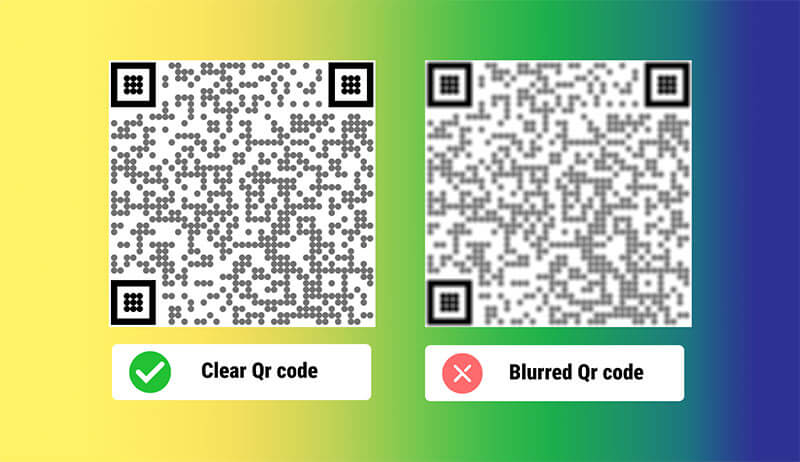
Solutions:
- Use high resolution: Ensure the QR code is generated and printed with high resolution, recommended at least 300 DPI (dots per inch).
- Avoid over-compression: Avoid excessive compression when saving or transmitting QR code images. Use lossless formats like PNG instead of lossy formats like JPEG.
- Resize correctly: Maintain the QR code's proportions when resizing and use vector graphic tools to prevent pixelation. Choosing SVG vector format can help maintain clarity at any size.
- Check printing equipment: Ensure the printer is of good quality and can print clear, sharp images. Regularly maintain the printer and use high-quality paper and ink.
4. No Margin Around the QR Code
Not having enough margin (quiet zone) around the QR code can cause scanning devices to fail to recognize the code's boundaries, leading to scanning issues. The margin helps isolate the QR code from surrounding images or backgrounds, ensuring accurate scanning.
Solutions:
- Reserve enough margin: Ensure that at least four modules (one module equals one small square in the QR code) of margin are reserved around the QR code. For example, if each module is 1mm, reserve at least 4mm of margin.
- Use QR code generator tools: Many online and offline QR code generators automatically add appropriate margins. Ensure these tools are used and check the final output for sufficient margins.
- Avoid interference: Ensure the area around the QR code is simple and free from interfering elements. Complex backgrounds can disrupt the scanning process even with margins.
- Adjust printing settings: When printing, check the print preview to ensure margins are clearly visible. If margins are insufficient, manually adjust the settings or regenerate the QR code.
5. Improper QR Code Size
The size of the QR code is crucial for its scanability. If it's too small, scanning devices might not read it correctly. If it's too large, devices might struggle to capture the entire code. Choosing the right size is essential for proper functionality.
Solutions:
- Choose the right size: Depending on the use case, ensure the QR code is of appropriate size. Generally, the minimum size should be 2cm x 2cm (approximately 0.8in x 0.8in).
- Consider scanning distance: For long-distance scanning (e.g., posters or billboards), increase the QR code size accordingly. Adjust the size based on the expected scanning distance.
- Maintain proportions: When resizing the QR code, keep its proportions intact to avoid distortion. Using vector formats like SVG helps maintain clarity at any size.
- Print and test: Before final use, print the QR code and test it. Ensure it can be scanned from the expected distance and in the expected environment. Adjust as necessary based on test results.
- Pay attention to complexity: If the QR code contains a lot of data, you may need to increase its size to maintain clarity. Complex codes need more modules, so increasing size ensures each module is clearly visible.
6. Poor QR Code Placement
The placement of the QR code significantly affects its scanability and effectiveness. If it's placed in inconvenient locations or areas prone to obstructions, users might struggle to scan it, reducing its utility.
Solutions:
- Choose accessible locations: Ensure the QR code is placed where users can easily see and access it. For example, on posters, flyers, business cards, or product packaging, place it in prominent and flat areas.
- Avoid obstructions: Ensure the QR code isn't covered by other elements like text, images, or labels. Keep the surrounding area clear to facilitate easy scanning.
- Consider scanning angles: Place the QR code where users can scan it from a parallel angle. Avoid positions that are too high or too low, as users may need to adjust their posture, causing inconvenience.
- Avoid reflections and shadows: If placed on reflective or glossy surfaces, light reflections can interfere with scanning. Avoid placing the QR code in direct light or shadowy areas.
- Test placement: Before finalizing, test the QR code's placement. Ensure it can be scanned easily under different conditions (lighting, angles). Adjust as needed to find the optimal placement.
- Provide scanning instructions: Include simple instructions or prompts near the QR code, guiding users on how to scan it. This helps users quickly find and scan the QR code, improving efficiency.
7. Incorrect Data Entry
Entering incorrect data is a common reason QR codes fail to work. Errors might include typos, invalid URLs, incorrect phone numbers, or other inaccurate information. When scanned, these errors prevent users from accessing the intended content.
Additionally, entering too much content in a static QR code can also cause scanning issues.
Solutions:
- Double-check data: Before generating the QR code, carefully verify the input data for accuracy. Ensure that URLs, phone numbers, and text content are correctly spelled and formatted.
- Use validation tools: Utilize online tools or software to verify the input data. For example, check if the URL is accessible and if phone numbers follow the correct format. This helps identify and correct errors in advance.
- Conduct test scans: Before publishing the QR code, perform multiple test scans to ensure the output matches the intended content. Have others test it as well to catch any overlooked errors.
- Provide backup links or information: If the QR code links to critical content, consider providing a backup link or information nearby. This ensures users can still access the necessary content if the QR code fails.
- Use dynamic QR codes: Dynamic QR codes allow content updates even after the code is generated. If errors are found, the data can be updated without regenerating the QR code. This is particularly useful for frequently changing content.
- Regularly check and update: Periodically review the published QR codes to ensure the content remains valid. Update or correct any outdated or invalid information as needed.
8. Expired QR Codes
Some QR codes, particularly dynamic ones or those used for specific events and promotions, have expiration dates. Once expired, scanning devices can't read or access the intended content, causing the QR code to fail.
Solutions:
- Check expiration settings: When generating dynamic QR codes or setting expiration dates, ensure you understand the specific time frame. Set expiration dates reasonably to keep the QR code functional during its intended use.
- Notify users in advance: If the QR code is about to expire, notify users beforehand and provide alternative options. This can be done via emails, texts, or announcements, offering new QR codes or links.
- Use dynamic QR code platforms: Dynamic QR codes allow content updates after generation. Even if a QR code expires, you can update the link or content in the backend, preventing the code from becoming obsolete.
- Regularly monitor QR code status: Periodically check and monitor published QR codes to ensure they remain functional. If any codes are nearing expiration, update or replace them promptly.
- Generate new QR codes: If a QR code has expired and can't be updated, generate a new one and replace the old code. Ensure the new QR code contains the latest valid information and inform users to use the new code.
- Provide long-term QR codes: For QR codes intended for long-term use, consider using static QR codes without expiration dates. This ensures the QR code remains functional over an extended period.
9. Invalid QR Codes or Broken Links
When a QR code points to an invalid link, a deleted URL, or a non-existent webpage, users can't access the intended content, leading to poor user experience and reduced trust in QR codes.
Solutions:
- Validate links: Before generating the QR code, ensure the URL is valid and accessible. Use online tools or browsers to check the accuracy of the link.
- Regularly check link status: Periodically monitor the QR codes' links to ensure they remain valid. If any links become broken, update or fix them promptly.
- Use dynamic QR codes: Dynamic QR codes allow you to update the link even after the code is generated. If the original link becomes invalid, you can update it without changing the QR code.
- Set up redirect pages: If you anticipate certain links might expire or change, set up redirect pages. When the original link fails, users are automatically redirected to a new link or relevant content.
- Provide backup links or contact information: Include backup links or contact details near the QR code so users can get assistance if they encounter issues. For example, add a short URL or customer service email.
- Keep content updated: Ensure the content linked to the QR code is current. Regularly update the information, especially for temporary events, promotions, or time-sensitive content.
10. Overly Customized QR Codes
Customizing QR codes can make them more attractive and brand-friendly, but over-customization can cause scanning issues. Over-customization includes altering the basic structure, adding too many decorative elements, or using unsuitable color combinations, all of which affect readability.
Solutions:
- Retain the basic structure: When customizing QR codes, keep the basic structure intact. Avoid altering key elements like positioning markers and data modules crucial for scanning.
- Add decorations moderately: Ensure that decorative elements don't cover or interfere with the core parts of the QR code. Add designs in the blank spaces but avoid over-complicating the design.
- Use appropriate colors: Ensure sufficient contrast between the foreground and background colors. Avoid similar or light color combinations that reduce readability. Prefer dark foreground colors and light background colors.
- Test customized designs: After customizing the QR code, perform multiple test scans to ensure it works on different devices and under various conditions. Have multiple people test it to ensure broad compatibility.
- Maintain margins: Even in customized designs, ensure sufficient margins around the QR code. Margins help scanning devices recognize the QR code boundaries and improve scan success.
- Avoid embedding too much information: Overloading the QR code with too much data increases complexity and reduces readability. Keep information concise. For large data needs, consider dynamic QR codes.
Checklist to Ensure Your QR Codes Work Properly
- Ensure the QR code's graphic color is darker than the background color; avoid color inversion.
- Ensure sufficient contrast between the QR code and its background.
- Use high-resolution images to generate QR codes (preferably SVG format).
- Maintain clarity when printing QR codes.
- Choose the appropriate size based on the actual use scenario.
- Place QR codes in accessible locations, avoiding obstructions and complex backgrounds.
- Validate the QR code's links to ensure they aren't pointing to invalid or deleted URLs.
- Regularly check and update QR codes, ensuring they remain within their validity period; consider using dynamic QR codes.
- Double-check the input data for accuracy and conduct test scans.
- Avoid over-customizing; ensure the QR code's structure and readability.
- Verify the QR code generator account's validity to ensure the QR code remains active during the campaign.
Finally, it is essential to conduct a scan test using various phones and devices before officially releasing the QR code.
FAQ
Why Won't My iPhone Scan the QR Code?
If your iPhone fails to scan QR codes, it might be due to the following reasons:
Outdated iOS Version:
Reason: Your iPhone's operating system is below iOS 11. QR code scanning is supported from iOS 11 onwards.
Solution: Update your iPhone to the latest iOS version. Go to "Settings" > "General" > "Software Update" to update.
QR Code Scanning Not Enabled:
Reason: The QR code scanning feature in the camera app is not enabled.
Solution: Go to "Settings" > "Camera" and ensure the "Scan QR Codes" option is turned on.
Camera Permissions Not Enabled:
Reason: Camera permissions are not enabled, preventing the use of the camera to scan QR codes.
Solution: Go to "Settings" > "Privacy" > "Camera" and ensure camera access is enabled.
Outdated Device:
Reason: The device model is too old and can't be updated to a version that supports QR code scanning.
Solution: If the device can't be updated, consider downloading and using a third-party QR code
scanning app like QR Code Reader.
Why Doesn't the QR Code Display Content After Scanning?
If the QR code doesn't display content after scanning, there could be several reasons. Here are some common issues and their solutions:
Invalid or Damaged QR Code:
Reason: The QR code is incorrectly generated, has damaged content, or the QR code itself is physically damaged.
Solution: Regenerate the QR code and ensure it is printed or displayed on high-quality devices. Check for any visible physical damage or blurriness.
Empty QR Code Content:
Reason: The QR code was generated without any content, or the input content is empty.
Solution: Ensure valid content is entered when generating the QR code. Double-check the input fields in the QR code generator.
Invalid or Expired Link:
Reason: The QR code links to an invalid or expired URL.
Solution: Verify that the URL linked to the QR code is correct and valid. Update the QR code if the link has expired.
Network Connection Issues:
Reason: The device's network connection is unstable or disconnected, preventing content from loading.
Solution: Check the device's network connection and ensure it is connected to a stable Wi-Fi or mobile network. Try reloading the content.
Application or Browser Issues:
Reason: The device's application or browser has issues preventing the QR code's content from opening correctly.
Solution: Try using different browsers or applications to scan the QR code. If issues persist, restart the device or update the relevant applications.
Incompatible Data Format:
Reason: The QR code contains a data format incompatible with the device's applications.
Solution: Ensure the QR code is generated using standard data formats like URLs, text, or vCards. Avoid uncommon or custom data formats.
Cache or Temporary File Issues:
Reason: Device cache or temporary file issues prevent the QR code content from displaying.
Solution: Clear the device's cache or temporary files and try scanning the QR code again. This option can be found in the device settings.
Why Does My Static QR Code Fail to Scan?
Static QR codes have a limited storage capacity, and the number and type of characters (e.g., letters, numbers, Chinese characters) affect the QR code's complexity and scanability. Here are some general guidelines for static QR code storage capacity:
Numeric mode (digits 0-9 only): Up to 7,089 characters.
Alphanumeric mode (including digits and letters): Up to 4,296 characters.
Binary mode (including all 8-bit data): Up to 2,953 bytes (usually corresponding to 2,953 characters, but this depends on character encoding).
Kanji mode (using the GB2312 character set): Up to 1,817 characters.
However, in practical use, there is a trade-off between storage capacity and scanability. As the number of characters increases, the QR code's complexity and density also increase, making it harder for scanning devices to read. Therefore, it's recommended to keep the actual number of stored characters well below the maximum capacity to ensure clarity and scanability.
General Recommendations
Keep it between 300-500 characters: For most applications, this range ensures the QR code stores enough information while maintaining good scanability.
Test scanning effectiveness: After generating the QR code, perform multiple scan tests to ensure it works on different devices and in various environments.
If more information needs to be stored, consider using dynamic QR codes. Dynamic QR codes store only a short URL, with the actual content stored on a server. This significantly increases storage capacity and allows content updates even after the QR code is generated.
Why Choose DeepQR for Generating QR Codes
Among the numerous QR code generators, DeepQR stands out for several reasons. Here are the key advantages that make DeepQR the top choice for generating QR codes:
Versatility:
Reason: DeepQR supports generating various types of QR codes, including URLs, text, vCards, WiFi, PDFs, and more, catering to diverse needs.
Advantage: Whether for personal or business use, DeepQR allows creating QR codes that meet specific requirements.
High-Quality Generation:
Reason: DeepQR generates high-resolution QR codes, ensuring excellent print and display quality.
Advantage: Users can confidently use QR codes in various scenarios, such as posters, flyers, product packaging, ensuring scanability and aesthetics.
Powerful Customization Options:
Reason: DeepQR offers extensive customization options, including colors, borders, and logos, allowing users to design according to brand style and personal preferences.
Advantage: Businesses can enhance brand recognition through customized QR codes, while individual users can create unique, personalized QR codes.
Dynamic QR Code Functionality:
Reason: DeepQR supports dynamic QR codes, allowing content updates after the QR code is generated.
Advantage: Dynamic QR codes are ideal for scenarios requiring frequent content updates, such as marketing campaigns and temporary links, avoiding the need to regenerate QR codes for content changes.
Data Analytics and Tracking:
Reason: DeepQR provides detailed data analytics, allowing users to track scan counts, locations, device types, and more.
Advantage: Business users can leverage this data for market analysis and strategy adjustments, enhancing campaign effectiveness and ROI.
User-Friendly Interface:
Reason: DeepQR features an intuitive, easy-to-use interface, requiring no technical expertise.
Advantage: Even beginners can easily create high-quality QR codes, improving user experience.
High Security:
Reason: DeepQR prioritizes user data security, employing multiple measures to protect user privacy and data security.
Advantage: Users can confidently use DeepQR to generate and manage QR codes without worrying about data breaches or security issues.
Wide Application Scenarios:
Reason: DeepQR QR codes can be used in various fields, such as marketing, product packaging, event management, and personal information sharing.
Advantage: Whether in a business setting or personal life, DeepQR provides effective QR code solutions.
By choosing DeepQR to generate QR codes, users benefit from high quality, extensive customization, powerful features, and data security, enhancing the effectiveness and user experience of QR codes.
