Can one QR code have 2 links? (3-minute Read)
A single QR code can indeed contain two or more links, but this capability is only supported by dynamic QR codes. Most common QR code generators can create LinkTree-type QR codes, which include multiple links within a single QR code.
Can a Single QR Code Contain Multiple Links?
Limitations of Standard QR Codes: A QR Code Typically Contains Only One Link
Standard QR codes (Quick Response Codes) are two-dimensional barcodes that can store a large amount of information, such as URLs, text, contact information, and more. They are designed for quick reading and efficient data storage. In practical applications, standard QR codes usually only represent one type of information (e.g., text QR codes, link QR codes, contact information QR codes, etc.) due to the following reasons:
Information Storage Structure Limitations
The design of standard QR codes makes their information storage structure simple and straightforward. QR codes use a combination of black and white squares to represent data, with each square's position and color encoding specific binary data. Although QR codes can store multiple types of information, when scanned, the reading device typically processes and displays only one type of data, such as a URL link. This is because the decoding software in reading devices is usually set up to parse the QR code content according to a predetermined format.
User Experience Considerations
When using standard QR codes, the user is immediately directed to the link or information contained within the QR code upon scanning. If a QR code contains multiple links, users might face difficulties choosing or need to take extra steps to select a link, which can negatively impact the user experience. Therefore, to ensure a simple and intuitive user experience, standard QR codes usually contain only one link.
Technical Implementation Complexity
While it's technically possible to embed multiple links in a QR code, it requires a more complex encoding and decoding process. This involves using specific symbols or formats to separate different links and necessitates that reading devices recognize and parse these separators. Most standard QR code generators and readers do not support such complex encoding and decoding processes, which is why standard QR codes typically contain only one link.
Due to these reasons—information storage structure, user experience, and technical implementation—standard QR codes usually contain only one link. To achieve a QR code with multiple links, more advanced types of QR codes, such as dynamic QR codes or DeepQR's All in One QR codes, are typically required.
Solution: All in One QR Codes
DeepQR's All in One QR code is essentially an advanced dynamic QR code that allows users to add various components within a single QR code, arranging them as desired. For instance, you can add multiple Link components in one QR code, and upon scanning, users can see a page with multiple link cards that direct them to respective websites or links when clicked.
Not just links, DeepQR's QR code editor allows adding various types of components such as text, images, links, locations, audio, and video. This enables creating a rich, fully customizable QR code.
Creating a Multi-Link QR Code
Adding Link Components
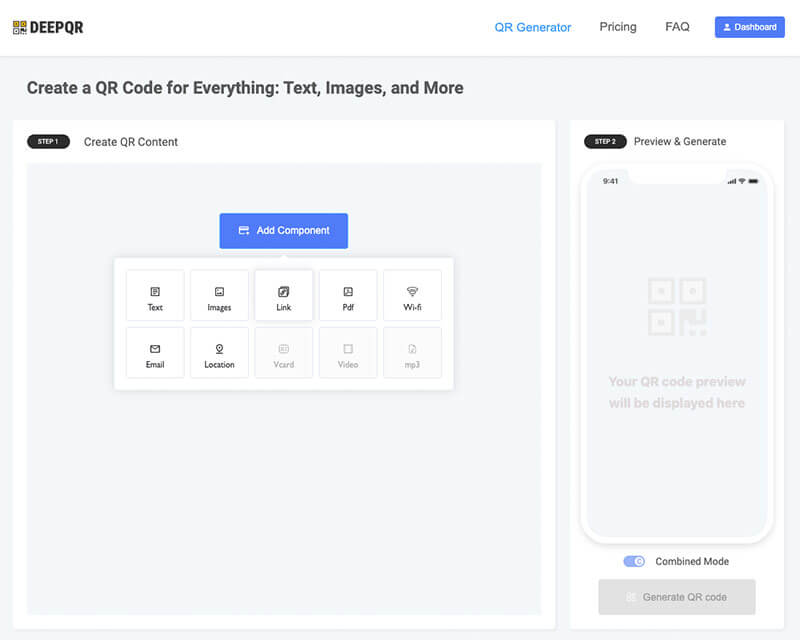
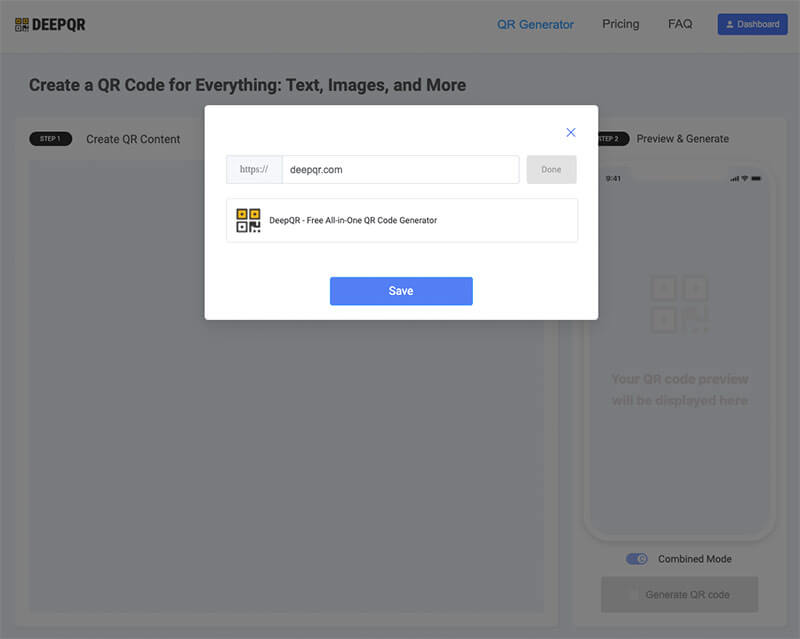
On the DeepQR homepage, click the "Add Components" button and select the Link component. In the dialog box, enter the URLs, Facebook Page addresses, YouTube links, etc. After entering the information, click the "Done" button. The system will fetch the page title and logo of the respective links. Click the "Save" button to save the links, and you will see the real scanning effect in the preview area.
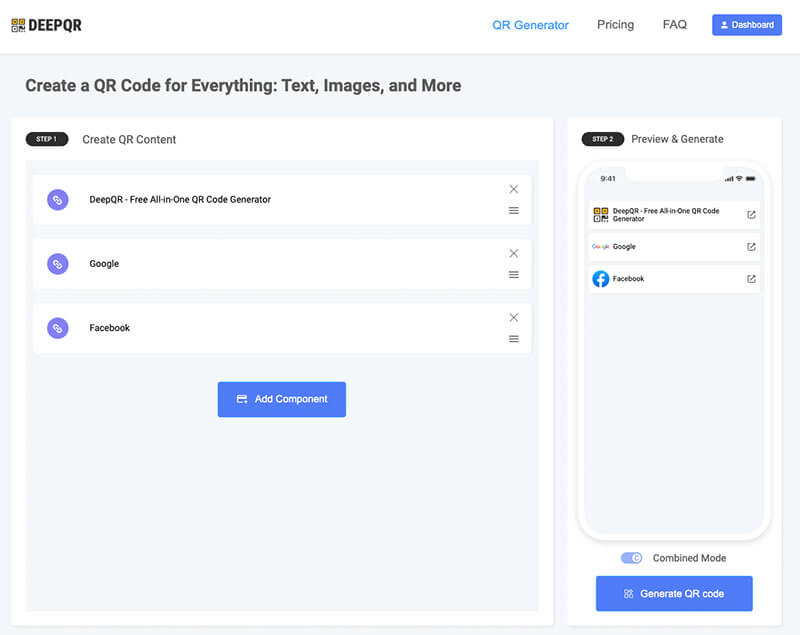
Repeat the same steps to add the second Link component. Free users can add up to three Link components, while Advanced subscription users can add up to 15 different components. Once the Link components are added, you can drag the components up and down to adjust the display order on the page. The preview area will show the real-time scanning effect as you drag.
Preview and Generate QR Code
In the preview area, you can see the actual scanning effect. Below the preview area, there are buttons to switch between "Combined Mode" and "Solo Mode." In multi-component status, only "Combined Mode" can be used. When you have only one Link component, this button will be activated, allowing you to choose "Solo Mode," where the user will be directly redirected to the corresponding URL upon scanning.
In the multi-link component status, users will see multiple link cards when they scan the QR code. The cards display the respective link page titles, and clicking on a card will redirect them to the page. After ensuring the preview is correct, click the "Generate QR Code" button to create the QR code.
Practical Applications and Case Studies
Multi-Link QR Codes in Corporate Marketing
In corporate marketing, multi-link QR codes can significantly enhance user engagement and conversion rates.
Case Study: An Electronics Company
An electronics company used multi-link QR codes at a new product launch. Users could scan the QR code to choose between watching a product introduction video, downloading the product manual, participating in a giveaway, or directly purchasing the product. This approach successfully attracted a large number of users, significantly increasing product exposure and sales.
Advantages
- Diverse Content Display: Offers product information, purchase links, promotional activities, and more.
- User Data Analysis: Tracks user behavior through dynamic QR codes to optimize marketing strategies.
Multi-Link QR Codes in Education and Training
In education and training, multi-link QR codes can provide students with a wealth of learning resources and interactive experiences.
Case Study: An Online Education Platform
An online education platform embedded multi-link QR codes in their course materials. Students could scan the QR code to watch instructional videos, download course materials, take online quizzes, or join study groups. This method not only made it easier for students to access various learning resources but also promoted interaction and collaboration among students.
Advantages
- Centralized Resource Management: Integrates multiple learning resources into one QR code, simplifying access.
- Enhanced Learning Interaction: Provides various interactive methods to improve learning outcomes.
Multi-Link QR Codes in Personal Business Cards
In personal business cards, multi-link QR codes can offer more convenience for displaying personal information and social interactions.
Case Study: A Freelancer
A freelancer used a multi-link QR code on their business card. Scanning the QR code allowed contacts to choose to visit their personal website, view their portfolio, connect on social media, or send an email directly. This approach not only enhanced their personal image but also increased the chances of acquiring potential clients.
Advantages
- Comprehensive Information Display: Centralizes personal information, portfolio, and social media, enhancing the personal brand.
- Convenient Contact and Interaction: Provides multiple contact options, increasing interaction opportunities.
