How to Generate QR Code for Text?
How to Create a Text QR Code in 4 Easy Steps
- Visit the DeepQR Website
- Add a Text Component
- Customize Your QR Code Style
- Download Your QR Code
STEP 1: Visit the DeepQR Website
First, open your browser and enter the DeepQR website address to access the homepage. You’ll see that DeepQR’s homepage is an online QR code editor. If you're a first-time user, click the "Dashboard" button to register. You can sign up using your Google account or email. Upon successful registration, you'll receive the Freemium plan, which allows you to create three All In One QR codes for free.
STEP 2: Add a Text Component
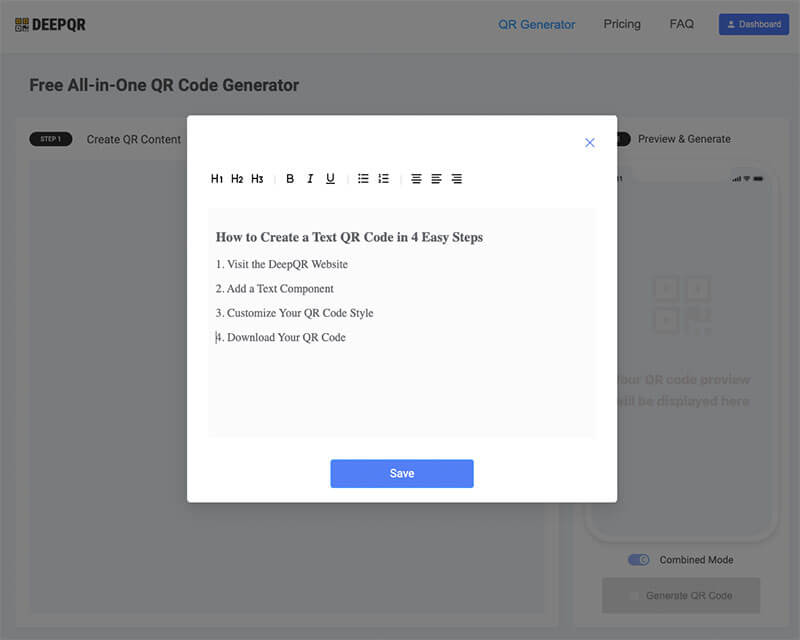
Unlike other QR code generators for text, DeepQR uses a component-based editor. Available components include text, images, links, files, and audio/video. Here, we'll choose the text component (you can select the component you need by clicking the "Add Components" button). In the component editing window, you can type or paste your text and format it, such as centering, bolding, italicizing, or listing. After editing, click the "Save" button to return to the main editing page. You will see the text component added successfully, and the real-time display effect can be seen in the preview area. If there are any issues, you can click the text component to reopen the editing window and make adjustments until it meets your expectations.
STEP 3: Customize Your QR Code Style
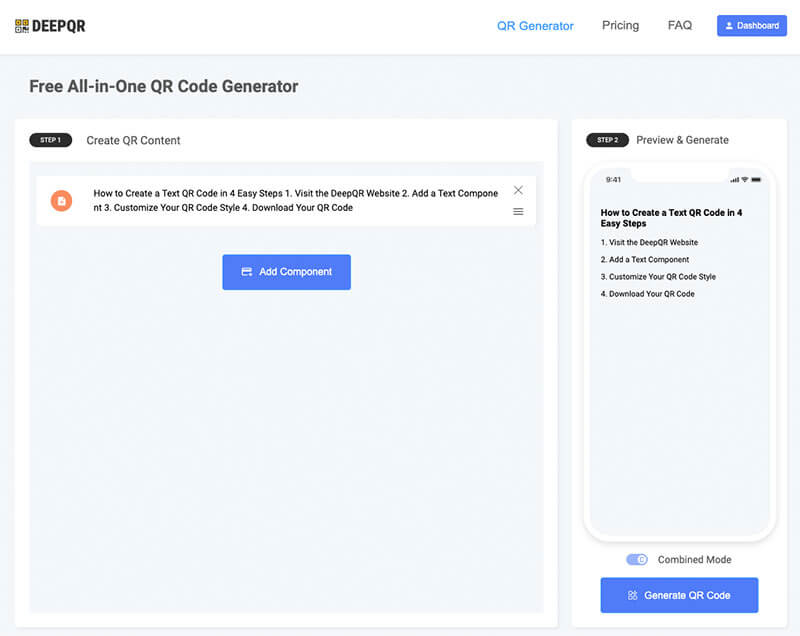
Once the preview area looks good, click the "Generate QR Code" button below. After a short wait, your QR code will be generated. You can use your phone to scan it for testing. To ensure the QR code matches your usage needs, you can edit or customize the style, color, and logo. You can also upload a custom center logo for your QR code.
STEP 4: Download Your QR Code
The final step in generating a text QR code is downloading it. Simply click the "Download" button. Before downloading, you can set the format and size of the QR code image, including the common PNG format and lossless SVG format. If it's not for printing or publishing, the PNG format is sufficient.
Best Practices for Using Text QR Codes
Ensure Scanability:
- Make sure the QR code has enough contrast and avoid using similar colors.
- Ensure the QR code is large enough (at least 2cm), especially for printing, so scanning devices can read it easily.
Ensure Text Accuracy:
- Double-check the text input before generating the QR code to ensure there are no spelling or grammar errors.
- For important information (like contact details or URLs), verify multiple times.
Regular Testing and Updating:
- Regularly check the validity of the QR code, especially if it points to online content.
- Update outdated information to ensure the displayed content is always current.
Use High-Quality Output Formats:
- Choose the appropriate image format (such as PNG or SVG) based on the usage scenario to ensure clarity in both print and digital displays.
- Use vector formats (like SVG) whenever possible to ensure the QR code does not distort when resized.
Frequently Asked Questions
How much text can a text QR code store?
Traditional static QR codes can store up to about 1,000 characters (depending on the length of the words). The more text stored, the more complex the QR code becomes, making it harder to read. However, text QR codes created with DeepQR use dynamic QR code technology, so there is no text length limit, and the length of the text does not affect the style or readability of the QR code.
How can I ensure the generated QR code can be read by all scanning apps?
- Use High-Contrast Colors: The QR code’s background and foreground colors should have a significant contrast, with black and white being the best combination.
- Appropriate Size: Ensure the QR code is large enough, especially for printing, so scanning devices can read it easily. The recommended size is at least 2x2 centimeters.
- Clear Borders: Avoid placing interfering elements around the QR code and ensure its borders are clear.
- Choose the Right Error Correction Level: Moderate error correction levels (like M or Q) can maintain readability even if part of the QR code is damaged.
- Regular Testing: Test the QR code on different devices and apps to ensure compatibility.
Do text QR codes generated by DeepQR have an expiration date?
DeepQR’s text QR codes are dynamic QR codes. We do not set expiration dates, but free users have a limit of 1,000 scans per QR code. The advantages of dynamic QR codes include:
- Update Content Anytime: Change the displayed content without replacing the QR code image.
- Scan Statistics: Track scan counts and locations to analyze and optimize.
- Greater Flexibility: Ideal for applications requiring frequent updates, such as advertising and marketing campaigns.
By following these steps and best practices, you can easily create a text QR code using DeepQR, the optimal qr code generator for text.
