What is the QR code of the email address?
The QR code of an email address is a scannable graphic that, when scanned, allows the user to quickly compose an email to that address.
Let's dive into how to create an email QR code.
Steps to Generate a QR Code for an Email Address
Adding the Email Component
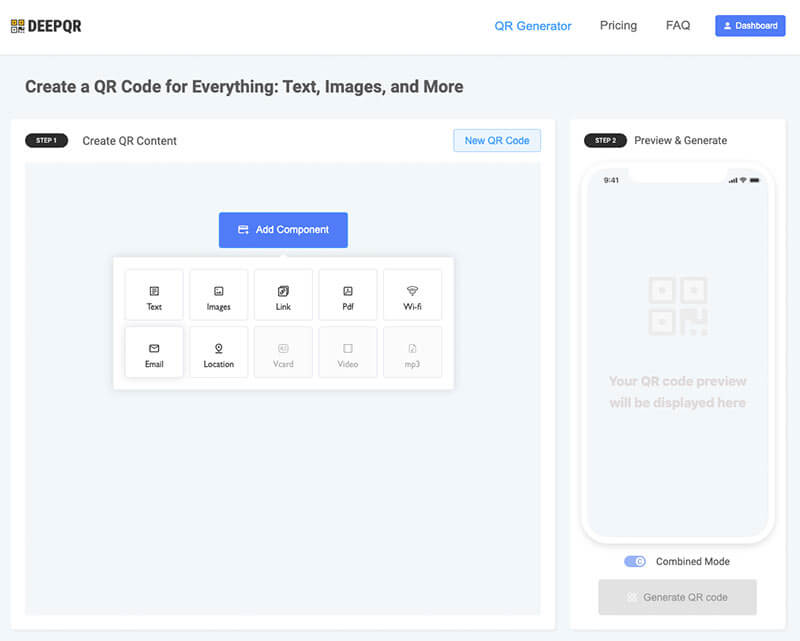
On the DeepQR homepage, click the "Add Components" button to open the Email component dialog box. Enter your Email address, Email Title, and default Email message, then click the "Save" button to save your settings.
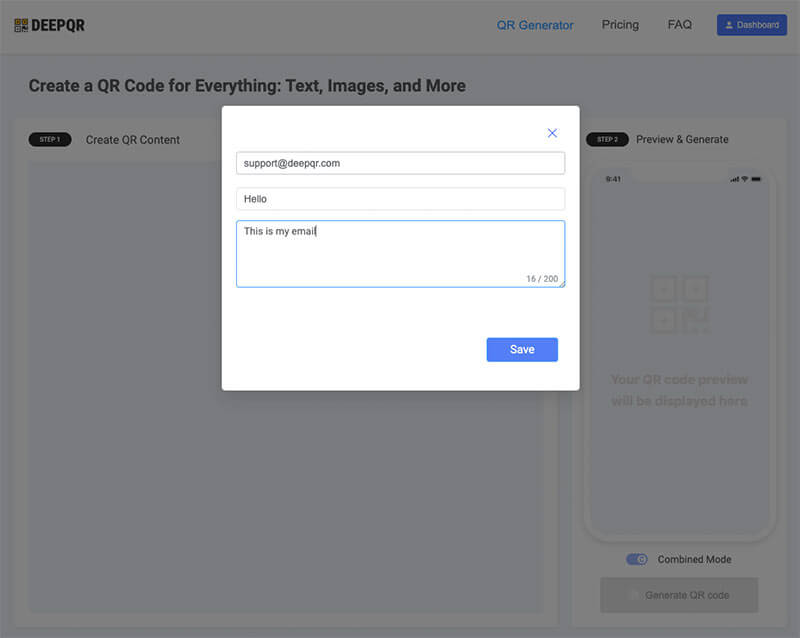
QR Code Preview and Generation
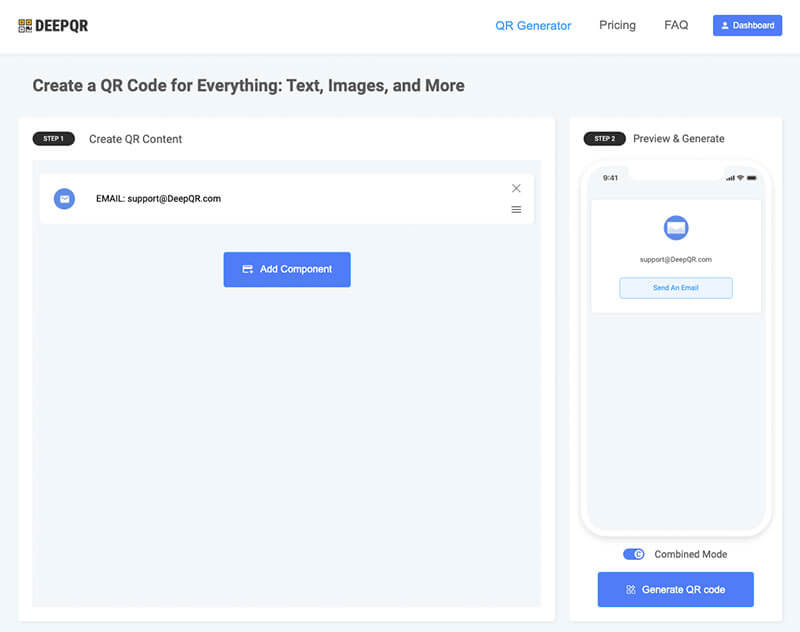
In the preview area, you can see a real-time preview of the Email QR code. The Combined Mode option is selected by default. In Combined Mode, scanning the QR code will display an Email card with the Email address and a "Send An Email" button. You need to click this button to open your local email client and send the email. If you want users to be taken directly to the email compose screen after scanning, switch to SOLO Mode.
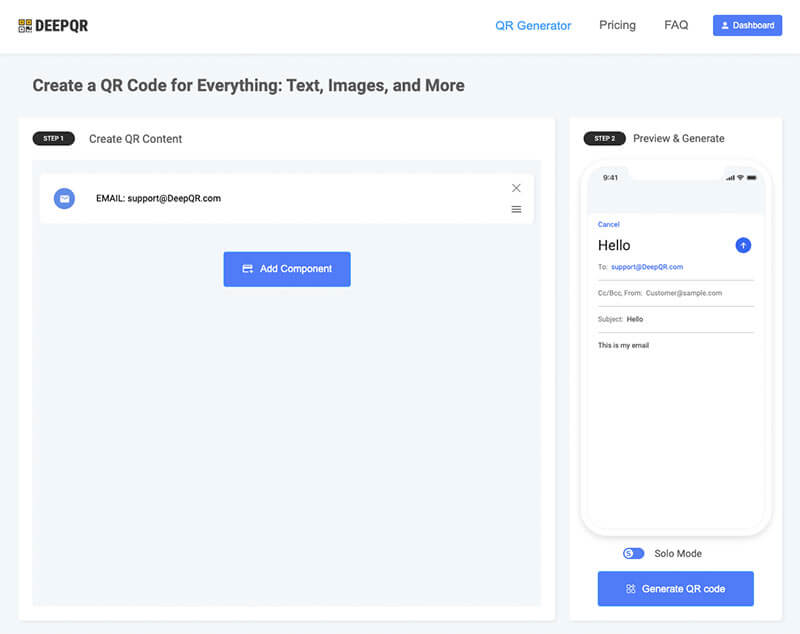
Solo Mode is more direct than Combined Mode. However, in some cases, you might want to display more information within the QR code. For example, when creating a resume QR code, you might include a PDF resume with an Email component at the bottom. In such cases, Combined Mode is more advantageous. The choice between modes depends on your specific application.
Downloading the QR Code
Click the "Generate QR Code" button below the preview area to create the QR code, then click the "Download" button to save it.
QR codes can be downloaded in PNG or SVG formats. Choose the format based on your needs. SVG is ideal for printing due to its lossless quality, while PNG is sufficient for websites and social media.
Applications of Email QR Codes
QR codes have a wide range of applications, especially for improving the efficiency and convenience of sharing email addresses. Here are some common use cases and detailed methods.
On Business Cards
As mentioned earlier, creating an Email QR code with DeepQR is straightforward. After generating the QR code, ensure it is clear and scannable, with an appropriate size. Then, incorporate the QR code into your business card design, typically on the back or in a corner. This placement maintains the card’s aesthetic while ensuring the QR code is easily scannable. Integrate the QR code into the overall design to make it look cohesive.
This approach offers several benefits. It not only enhances the technological appeal and professionalism of your business card, showing that you are up-to-date and tech-savvy, but it also simplifies the information entry process. The recipient only needs to scan the QR code to get your email address, avoiding potential errors from manual entry and improving the accuracy of information transfer. Additionally, the QR code adds interactivity to the business card, turning it from a static contact info sheet into a dynamic communication tool. This transformation significantly boosts the efficiency and effectiveness of your networking efforts.
In Marketing Materials
When creating brochures, flyers, posters, and other marketing materials, include the generated QR code as part of the design. Place the QR code in a prominent and easily scannable location, such as the cover, back page, or a specific section. To help potential customers understand its purpose, include a brief explanation next to the QR code, directing users to scan it to send an email or get more information. This method enhances the interactivity of your marketing materials, allowing potential customers to quickly contact you. It also saves space, as a small QR code can hold a lot of information. Moreover, by tracking and analyzing scan data, you can gain insights into user behavior and measure the effectiveness of your marketing efforts.
On Websites
Embedding a QR code on your website, especially on contact or customer support pages, offers users a convenient way to get in touch. First, use a QR code generator to create the QR code containing your email address. Then, embed the QR code image on your website at appropriate locations (such as contact pages, help sections, or footers) with brief instructions directing users to scan the QR code with their mobile devices to send an email. This approach not only provides users with an easy contact method, particularly for mobile users, but also enhances your website's interactivity and user experience. Reducing manual entry errors can significantly improve communication efficiency and encourage user engagement.
Additionally, QR codes can be utilized in other scenarios, such as in electronic resumes and cover letters. Embedding a QR code in a resume or cover letter allows recruiters to quickly contact the applicant by scanning the code, streamlining the hiring process. Adding QR codes to product packaging enables customers to scan and send feedback or inquiries via email, providing effective customer service. Including QR codes in event invitations allows invitees to scan and confirm attendance or access more event information, improving event organization and participation.
Common Questions
Are Email QR Codes Free?
It depends:
Creating an Email QR code with DeepQR in SOLO Mode is completely free and has no time limit.
In Combined Mode, creating QR codes incurs a fee, but each user can create three free QR codes. If you are new to DeepQR, you can create one free Combined Mode Email QR code.
Do Email QR Codes Expire?
This also varies:
Email QR codes created with DeepQR in SOLO Mode are free and do not expire; they are effectively permanent.
Email QR codes created in Combined Mode do not have an expiration date but are limited to 1000 scans per code. For low usage scenarios, the free Email QR codes from DeepQR should be sufficient. If you need a higher scan limit or want to include more content like images, text, audio, or maps, you can subscribe to Regular or Advanced plans. These subscriptions offer unlimited scans and more features, making them suitable for professional use. For more details, refer to DeepQR Pricing.
