How to Convert Text to QR Code with DeepQR.com: A Step-by-Step Guide
Introduction
Welcome to the Next Generation of QR Codes!
In the digital world, QR codes have transcended their original use as simple tools for linking to URLs. Today, they serve as gateways to a rich blend of multimedia content. At DeepQR.com, we have taken QR codes to an unprecedented level by introducing the innovative concept of QR code components.

Why Choose DeepQR.com for Your QR Codes?
Unlike traditional QR codes that typically contain a single type of data, DeepQR.com allows you to combine multiple components within a single QR code. This means you can integrate text, images, links, PDF documents, and even videos into one QR code, creating a multifaceted communication tool. This capability not only enhances the functionality of QR codes but also expands their utility across various applications.
Introducing Our QR Code Components
Our platform revolutionizes how you create and use QR codes. By offering the ability to add various types of content to a single QR code, we provide a level of customization and flexibility that is unmatched in the industry. Whether you are promoting a product, sharing a presentation, or distributing event information, our QR codes let you incorporate diverse content types to meet all your communication needs.
What Sets DeepQR.com Apart?
At DeepQR.com, our unique approach allows users to easily create complex QR codes that are rich in content and highly customizable. Our intuitive interface ensures that anyone, regardless of technical expertise, can design and generate powerful QR codes. The real-time preview feature ensures that you can see your QR code as it will appear to users, allowing for immediate adjustments and perfecting the end result.
This guide will walk you through the seamless process of creating a text QR code using DeepQR.com, illustrating our platform's extensive capabilities. From accessing our service to customizing and downloading your QR code, we ensure a straightforward, enriching experience.
Step 1: Accessing DeepQR.com
Getting Started
Accessing DeepQR.com is designed to be user-friendly, accommodating both tech-savvy individuals and those new to QR code creation. Here’s how to start exploring the innovative features of DeepQR.com, including creating QR codes that integrate multiple types of content within a single code.
Navigating to the Website
- Open Your Web Browser: Begin by launching your preferred web browser on your computer or mobile device. DeepQR.com is optimized for responsiveness, ensuring a smooth experience across all devices.
- Enter the URL: Type https://www.DeepQR.com into your browser’s address bar and press 'Enter'. You’ll be directed to the homepage where you can start your journey with DeepQR.com.
- Bookmark the Site (Optional): For quicker access in the future, you might want to bookmark DeepQR.com. This makes it easier to return to the site whenever you need to create new QR codes or manage your existing projects.
Understanding the Homepage Layout
When you arrive at the homepage, take a moment to familiarize yourself with its features:
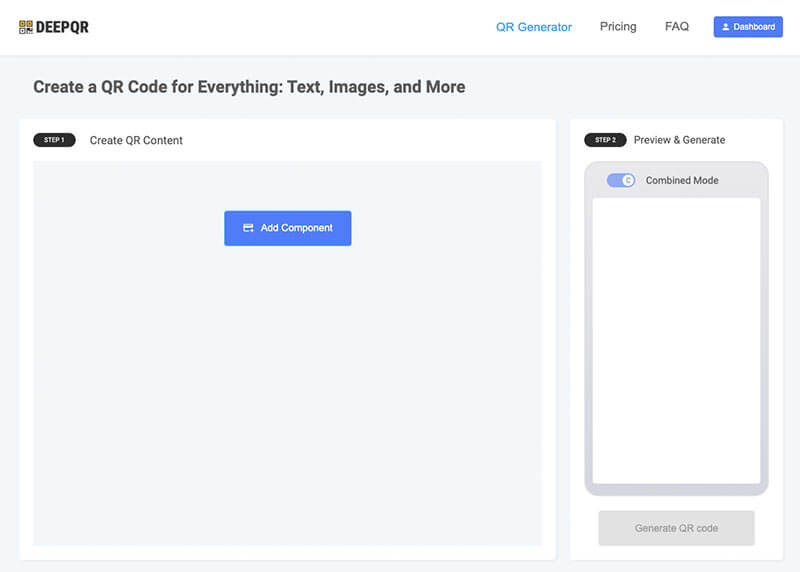
Navigation Menu: Located at the top of the page, the navigation menu includes links to the Home, Pricing, and FAQ sections. This menu facilitates easy navigation across different parts of the website.
Main Features Section: This section of the homepage highlights the unique capabilities of DeepQR.com, such as the ability to add multiple components to a single QR code. Visual examples and brief descriptions give you an overview of the tasks you can accomplish.
Dashboard Button: To create QR codes on DeepQR, you need to register for an account, which is completely free. You can register using the 'Dashboard' button, with options to sign up using either a Google account or an email. After registration, you will receive 3 free QR code creation credits.
Step 2: Editing and Formatting Text
Selecting the Text Component
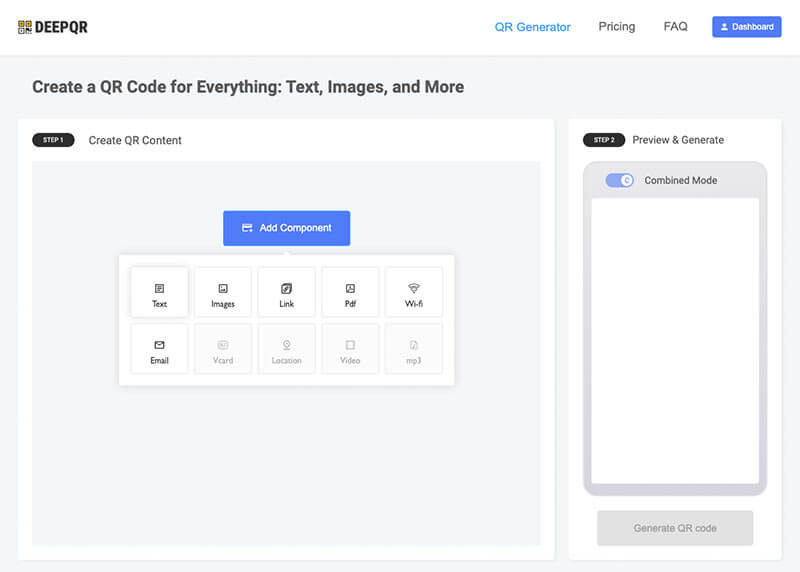
- Input Your Text: Type or paste the text you wish to include in your QR code into the text editor. This is where you can input any information you want to convey through your QR code.
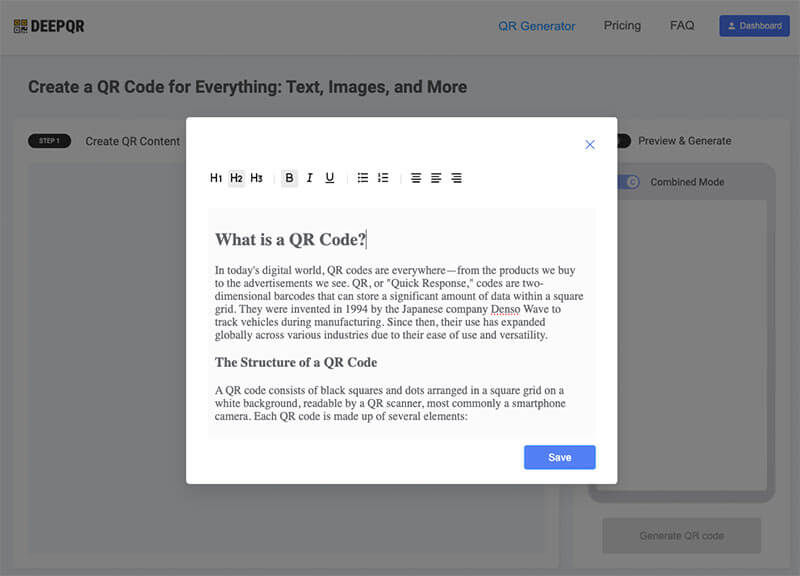
- Apply Text Formatting: To enhance the readability and impact of your text, utilize the formatting options available:
Align your text (left, center, or right) according to the design of the QR code.
Bold, italicize, or underline text to emphasize key points.
Use headings (H1, H2, H3) to organize your text effectively, especially if the text is lengthy or needs clear separation.
Create lists (ordered or unordered), which are useful for instructions or important points that need emphasis.
Saving Text Content
After entering and formatting your text, click the "Save" button in the dialogue box to store your text. A preview of how the text will appear once scanned by a QR reader will display on the right side of the screen (or below if you are editing on a mobile device). Verify that the text content and formatting are correct.
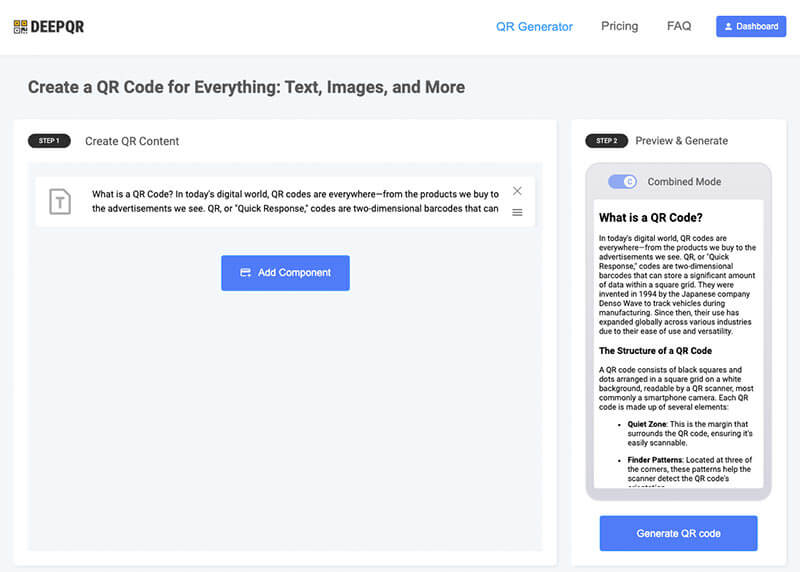
If adjustments are needed, simply click on the text component you added earlier. This will reopen the text editor dialogue box with the previously entered text. Make any necessary changes and click "Save" again. You will see the updated content in the preview area, ensuring your text appears precisely as intended.
Step 3: Generating the QR Code
Preview and Generate the QR Code
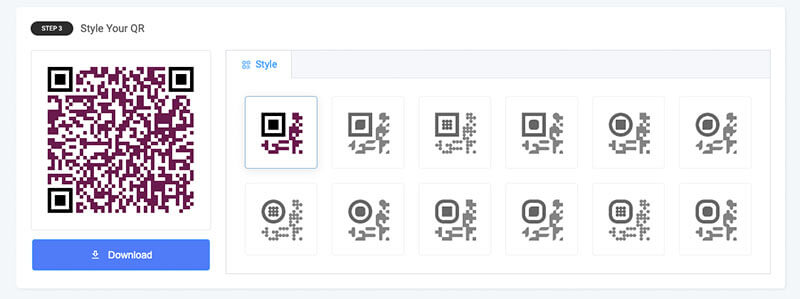
Before finalizing, thoroughly review the text content and formatting in the preview area. Once everything is confirmed to be correct, click the "Generate QR Code" button located below the preview area. Wait a few moments (usually just a few seconds) for the system to generate a QR code. Use your mobile phone to scan the QR code to check that the content is displayed correctly and without errors.
Downloading and Using Your QR Code
Download: Click the "Download" button to save the QR code to your device. DeepQR.com offers multiple file formats such as PNG, JPG, or SVG (coming soon), suitable for both digital and print media.
Test the QR Code: Before widespread use, scan the QR code with several different QR code readers to ensure it functions as expected. This is a crucial step to prevent any usability issues.
Tips for Effective Use of Your QR Code
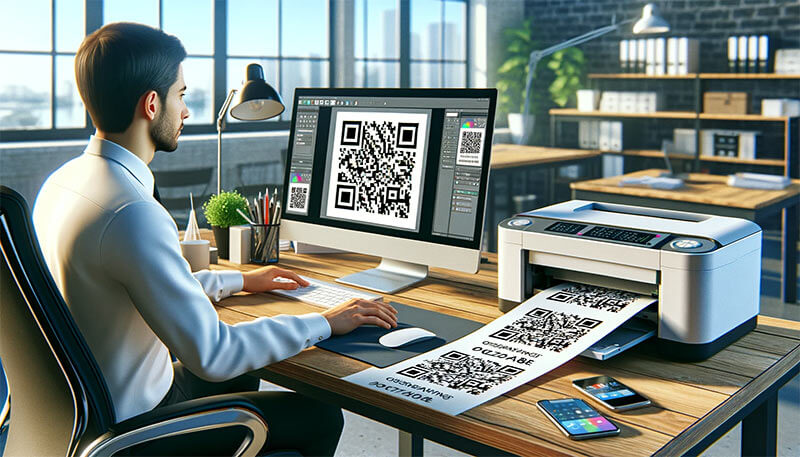
- Visibility: Ensure that the QR code is placed in a prominent location on your marketing materials or digital platforms.
- Instructions: Provide brief instructions next to the QR code, guiding users on how to scan it. This is particularly important if your target audience might not be familiar with how to use QR codes.
- Size Considerations: Make sure the QR code is large enough to be easily scanned but remains proportionate to the surrounding elements.
