How to Create a Wifi to QR Code?
Introduction
In today's rapidly advancing digital age, QR codes have become a simple and fast method for sharing information. Not just for businesses, but also for individual users who increasingly use QR codes to exchange data, especially in public settings like cafes, hotels, or conference centers. Sharing WiFi access via QR codes is particularly crucial in these environments. By converting WiFi information into QR codes, we not only offer a more convenient way to access the network but also significantly enhance its security—allowing guests to connect without publicly disclosing the password, effectively protecting the network from unauthorized access.
This article is designed to provide a comprehensive guide for tech enthusiasts, business owners, and anyone who needs to offer wireless network access at their venues. Whether you are a tech novice or an experienced network administrator, this piece will furnish you with practical tips and advice on how to quickly and securely convert WiFi information into QR codes, thereby improving user experience and strengthening network security.
Understanding QR Codes
What are QR Codes and How Do They Work?
QR codes (Quick Response Codes) are square barcodes developed by a Japanese electronics company in 1994. Unlike traditional one-dimensional barcodes, QR codes can store more information and can be read quickly from any angle. These codes usually consist of black and white patterns arranged in a square grid.
The functioning of QR codes is based on visual recognition: Special reading devices, like smartphone cameras equipped with the appropriate software, scan these black and white patterns. The data encoded within the patterns—ranging from text and links to other types of media information—is then decoded based on their arrangement. In the context of our discussion, QR codes can encode WiFi network names (SSID), passwords, and encryption types, enabling users to connect to a WiFi network simply by scanning the QR code.
The design of QR codes includes several key graphical elements that enhance their readability and efficiency:
Positioning markers: Located at three corners of the QR code, these help the reading device recognize and orient the direction of the QR code.
Alignment markers: Assist in correcting the scale and distortion of the QR code, especially useful if part of the code is obscured or distorted.
Timing pattern: Determines the encoding mode used within the QR code.
Error correction areas: Ensure data accuracy even if the QR code is partially damaged.
The efficiency and versatility of QR codes make them an indispensable part of modern technology, particularly for quick information sharing and processing. Leveraging this technology allows users to exchange data more securely and conveniently, especially when dealing with complex information such as WiFi access details.
Practical Applications of QR Codes in Everyday Life
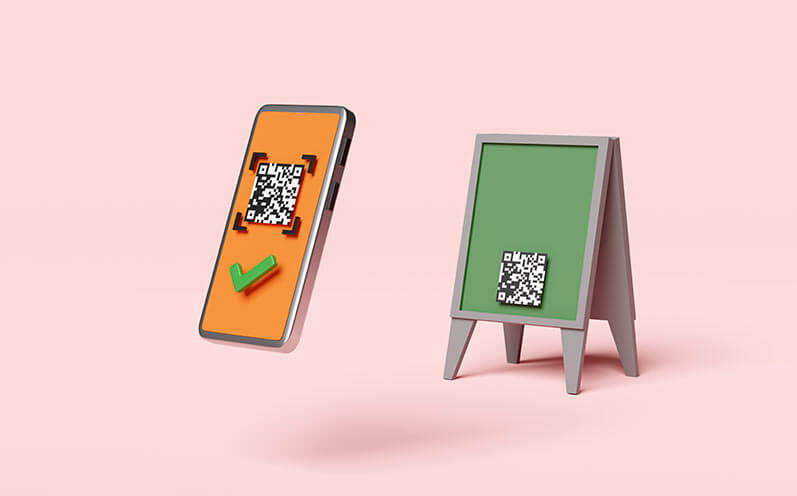
QR codes have become an integral part of our daily lives, with applications spanning from business marketing to personal use. Here are several examples of how QR codes are used in real-life scenarios:
1. Business Advertising and Marketing
Many companies embed QR codes in their advertising materials, allowing consumers to scan and access the company's website, specific marketing campaigns, or product purchase links directly.
This not only makes it easier for users to obtain information but also enhances the interactivity and conversion rates of advertisements.
2. Electronic Tickets and Boarding Passes
In the transportation and entertainment industries, QR codes are widely used in electronic ticketing systems. Passengers can present a QR code on their mobile devices to board a plane, take a train, or enter an event, significantly improving efficiency and the user experience.
3. Personal Information Sharing
QR codes are also commonly used on personal business cards. By scanning a QR code, people can quickly save each other's contact details and other relevant information to their phones, simplifying the exchange of information.
4. Payment Systems
Mobile payments have become widely adopted globally, especially in Asia. Merchants and customers can complete transactions by scanning a QR code, which is safe, fast, and reduces the need for cash transactions.
5. Product Tracking and Information Access
In the retail sector, QR codes are used on product packaging, allowing consumers to scan and view detailed information about the product, such as its origin, nutritional content, and more. This increases brand transparency and builds consumer trust.
6. Education and Training
In educational settings, QR codes provide access to additional learning resources, such as video tutorials and supplementary reading materials. Students scanning QR codes in their textbooks or course materials can access a wealth of educational content, enhancing their learning efficiency.
7. Healthcare
Medical institutions use QR codes for patient information management and medication tracking, ensuring the accuracy of information and the safe use of pharmaceuticals.
These examples demonstrate how QR code technology, with its versatility and efficiency, has penetrated various aspects of our lives. Particularly in situations where quick and secure information sharing is necessary, QR codes offer an extremely effective solution.
Why Convert WiFi Information into QR Codes?
Security: Reducing the Risk of Information Leakage
When considering converting WiFi information into QR codes, security is a crucial factor that cannot be overlooked. Using QR codes to share WiFi information offers significant advantages in reducing the risk of information leakage, which is vital for any individual or business aiming to protect their network security.
Reducing Direct Information Exposure
Traditionally, WiFi passwords are often conveyed verbally or written in visible locations such as on the walls of cafes or at reception desks. This method can easily expose the password to unintended users, such as passersby or remote cameras. Once obtained, unauthorized users may access the network and engage in improper activities, thus compromising network security and data confidentiality.
Advantages of Using QR Codes
By encoding WiFi information into QR codes, you can effectively control who gains access to this information. QR codes can be displayed only when needed, such as by asking service personnel or generating them within a client application only for users who have been authenticated in some way. This greatly reduces the chance of passwords being obtained by unauthorized users.
Dynamic Updating
Additionally, QR codes can be updated regularly to prevent the security risks associated with using the same password for an extended period. For instance, businesses can set their systems to generate new WiFi QR codes at regular intervals, forcing all users to reauthenticate and ensuring that only current customers or employees can access the network. This practice not only enhances network security but also makes management more flexible and efficient.
Targeted Sharing
Compared to traditional text passwords, QR codes can include more control information, such as the valid usage time of the network. For example, a venue hosting a conference can generate a WiFi QR code that is only valid for the duration of the event, automatically expiring once the event concludes. Such measures further enhance the security and exclusivity of network usage.
Convenience: Quick Network Access Without Manual Password Entry
Using QR codes to share WiFi information also brings significant convenience benefits, especially in scenarios that require fast network access. This method simplifies the process for guests to connect to WiFi and improves the overall user experience.
Simplifying the Connection Process
Traditional WiFi access requires users to search for the network name (SSID) in their device settings and manually enter the password—a cumbersome process that is prone to errors due to the complexity of passwords, especially those containing special characters and mixed case letters.
By using QR codes, guests only need to scan with their smartphone cameras to connect to the network automatically. Most modern smartphones support QR code recognition through their cameras and can handle the actions post-scan, such as connecting to WiFi. This eliminates the need for manual password entry, making the process quick and error-free.
Speeding Up Guest Access
For public spaces such as hotels, cafes, or conference centers, using WiFi QR codes can significantly enhance customer satisfaction. Upon arrival, guests can quickly scan the QR code and access the network without waiting for staff to provide a password or struggling to locate the correct network and enter a complex password on their phones. This quick access is particularly suited to high-traffic environments and can effectively reduce the workload on staff and improve operational efficiency.
Enhancing Experience
Moreover, the use of QR codes reflects a venue's technological savvy and modernity, appealing to customers who appreciate efficient and innovative services. For instance, at tech conferences or in offices of emerging tech companies, the QR coding of WiFi information is not just a practical tool but also an element that showcases the company's cutting-edge tech awareness.
Avoiding Network Congestion
In situations where it is necessary to control bandwidth, distributing WiFi access through QR codes can better manage network load. For instance, event organizers can provide network access exclusively to participants who need to be online for presentations, or release access during specific times, preventing non-essential usage from causing network congestion.
Input Information and Generate QR Code
After selecting an appropriate QR code generator like DeepQR.com, the next step is to input the necessary WiFi information and generate the QR code. This process is typically straightforward and user-friendly, even for those who are not technically proficient. Here are the detailed steps:
Step 1: Open the QR Code Generator
First, visit DeepQR.com. On the homepage, click the 'Add Component' button to add a WiFi component.
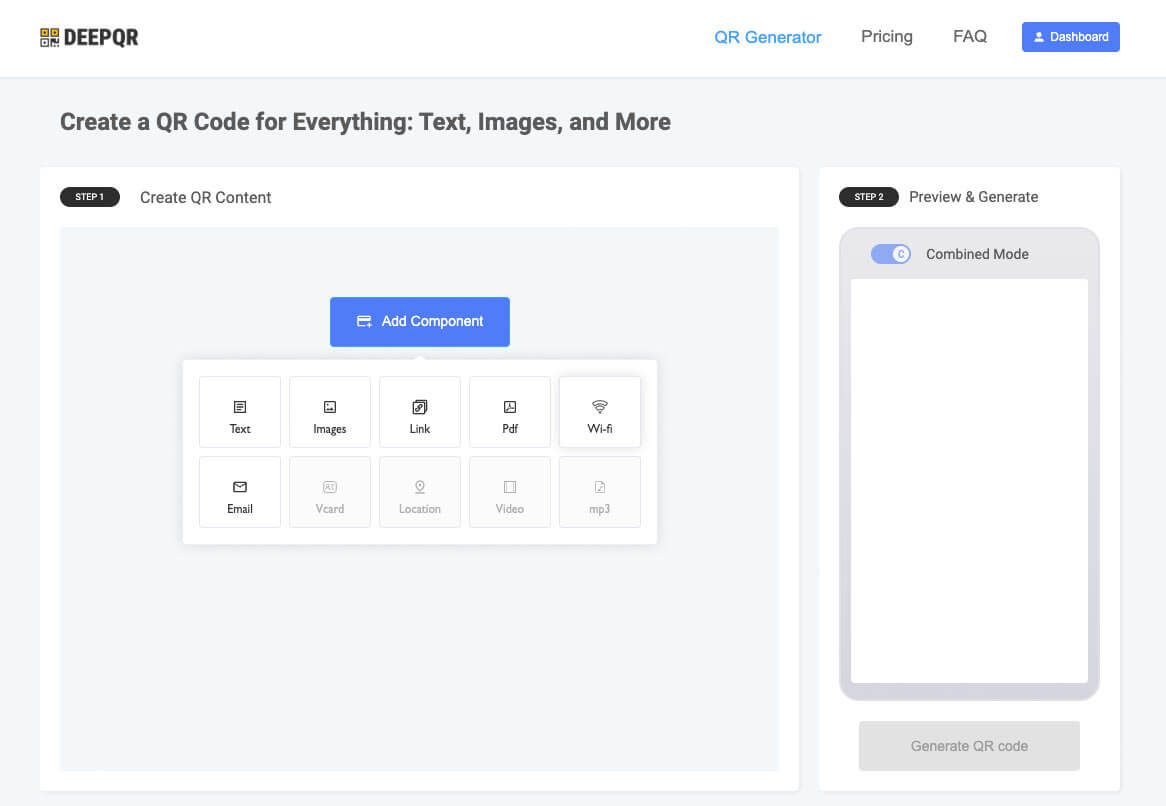
Step 2: Enter WiFi Information
In the popup dialogue, fill in the following information:
Encryption Type: Choose the encryption protocol your network uses, such as WPA2 or WPA. This is crucial for ensuring a successful connection.
SSID: Enter your WiFi network name, making sure it matches exactly with the SSID settings on your router, including any capitalization and special characters.
Password: Enter the password for connecting to the network. Again, ensure that the password you input matches your network settings exactly.
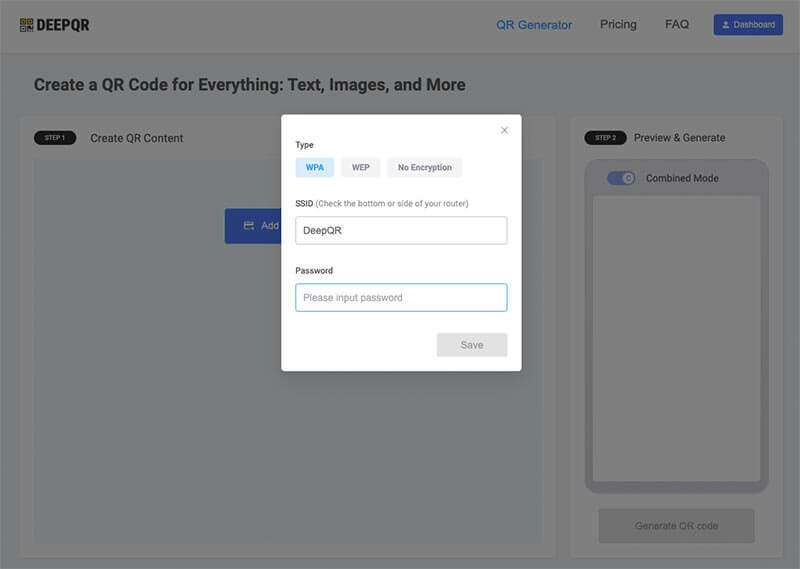
Step 3: Generate the QR Code
After entering all the necessary information, click the 'Generate QR code' button. The QR code generator will process the data and create a QR code containing all the necessary information.
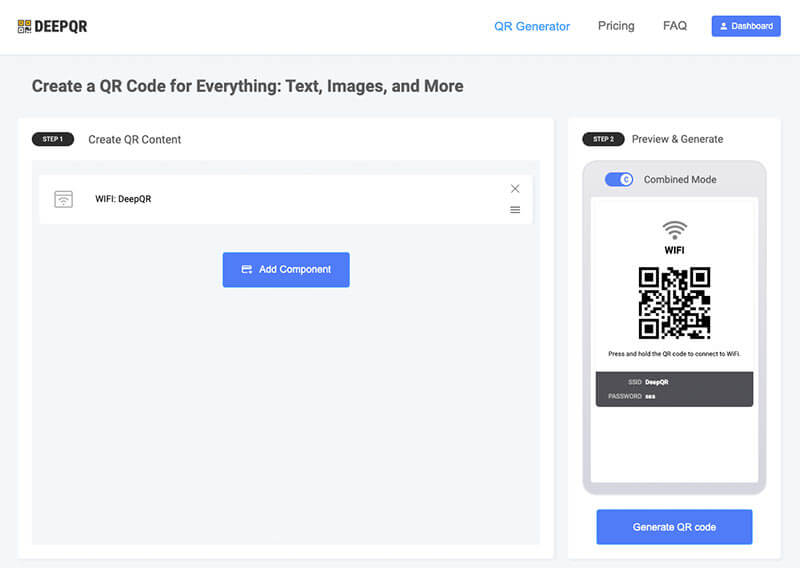
Step 4: Customize the QR Code (Optional)
If desired, you can choose to customize the appearance of the QR code. DeepQR.com may offer customization options like changing colors, adding borders, or altering the size of the QR code. These options can help make the QR code better fit your brand or visual style.
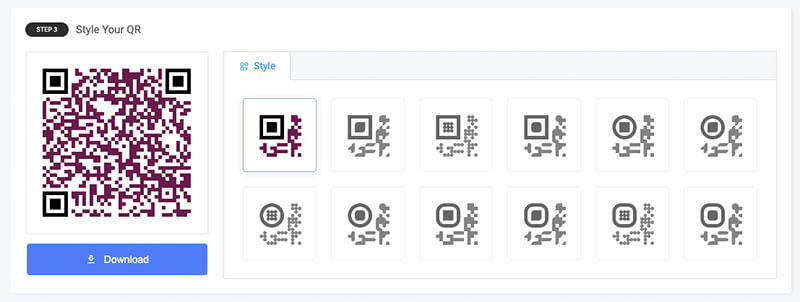
Step 5: Download and Test the QR Code
Once the QR code is generated, it is usually possible to preview it directly on the website. Download the QR code to your device, typically available in PNG, JPG, or SVG formats. Before officially deploying the QR code in any public space or sharing it, test the scan with several different devices and apps to ensure it works correctly and can successfully connect to the WiFi network.
By following these steps, you can quickly and accurately generate a QR code containing WiFi information, greatly simplifying the process for visitors to connect to WiFi while ensuring network security and accessibility. This process not only enhances user experience but also demonstrates the efficiency and practicality of the technology.
Testing the QR Code for Effectiveness
Testing the newly generated WiFi QR code for effectiveness is a critical step to ensure that users can connect to the network without any obstacles. This process verifies that the QR code has correctly encoded all necessary information and can be recognized and processed by various devices. Here are the steps for testing the effectiveness of the QR code:
Step 1: Prepare Testing Devices
Gather a variety of smartphones and tablets, including devices from different brands and operating systems such as Android and iOS, to ensure the QR code works across multiple devices.
Step 2: Disconnect Current Network Connections
Before starting the scan, ensure that the testing devices are not connected to any WiFi networks. This prevents the devices from automatically connecting to a saved network, ensuring they connect to the network specified by the QR code.
Step 3: Scan the QR Code
Use the camera on each testing device to open a QR code scanning app or use the built-in scanning feature (such as the direct QR code recognition function in camera apps). Aim the camera at the QR code and check if it can be quickly recognized and prompts for connection.
Step 4: Check Connection Status
Once the device scans the QR code and prompts to connect to WiFi, select connect and wait for the device to display a connected status. At this point, check whether the device has successfully accessed the internet by trying to browse web pages or use apps that require internet access to verify the validity of the network connection.
Step 5: Record the Test Results for Different Devices
Record the test results for each device, noting any connection issues or error messages. If all devices successfully connect and access the internet, the QR code can be considered effective. If some devices fail to connect, review the QR code generation process for any errors or check if device settings might have caused the connection failure.
How to Utilize the Generated WiFi QR Code
Print and Display the QR Code in Appropriate Locations
Once the QR code has been verified as effective, the next step is to print it out and display it in appropriate locations to ensure that visitors can conveniently scan and connect to the WiFi network. This step concerns not only the usability of the QR code but also how to effectively use this tool to enhance customer service and satisfaction. Here are some key considerations for printing and displaying the QR code:
Step 1: Choose the Right Printing Material
Depending on where the QR code will be placed and how long it is expected to be used, selecting the right printing material is crucial. For indoor use, regular paper may be sufficient; however, for outdoor locations or areas exposed to moisture, waterproof and weather-resistant materials such as plastic or laminated paper are recommended.
Step 2: Ensure the QR Code is Scannable
When printing the QR code, ensure it is large enough to be scanned from a proper distance. The quality of the print must be high to ensure all lines are clear and not blurred, as this guarantees that scanning devices can accurately read the QR code.
Step 3: Choose a Display Location
Choose a location to place the QR code where it is easily visible and easy to scan. For example, in cafes or hotels, you can place the QR code at the reception area or on each table; in conference centers, display it at the entrance or prominently within the meeting rooms.
Step 4: Consider Aesthetics
While functionality is the primary concern, the way the QR code is displayed should also align with the overall aesthetic of the business. Consider designing the QR code with a frame or background that matches the visual style of the shop or event, which not only makes it more attractive but also enhances brand image.
Step 5: Provide Instructions for Use
Especially for customers who may not be familiar with how to use QR codes, providing brief scanning instructions or steps is very helpful. Consider placing a simple instruction tag next to the QR code, such as "Scan to connect to WiFi quickly."
Step 6: Regularly Check and Update
Once the QR code is displayed, it is necessary to regularly check its condition to ensure it has not been damaged or become difficult to scan due to environmental factors. If WiFi information or policies change, ensure the displayed QR code is updated promptly.
By following these steps, you can effectively use the printed WiFi QR code as an efficient connection tool, which not only facilitates management but also optimizes the network usage experience for customers. This method reduces reliance on manual service, enhancing service efficiency and customer satisfaction.
QR Code Security and Privacy Protection
Ensuring the security and privacy of QR codes when sharing WiFi information is a crucial aspect that must be considered. This not only helps protect users' network security but also helps maintain your reputation and customer trust. Here are some key strategies and measures to enhance the security and privacy protection of QR codes during their use:
1. Secure QR Code Generation Tools
Choosing a reliable QR code generation tool is critical. Ensure that the tool does not store sensitive user input, such as WiFi passwords and SSID. Using a verified, reputable service can prevent data leakage and other security threats.
2. Use Complex WiFi Passwords
Even when sharing via QR codes, ensure that the WiFi password is complex and secure. Avoid using default or easily guessed passwords. Complex passwords can reduce the risk of being cracked, even if the QR code is improperly obtained.
3. Regularly Update QR Codes
To prevent unauthorized access, regularly changing the WiFi password and updating the corresponding QR code is a good strategy. This can limit the security risks associated with using the same QR code over a long period.
4. Control the Display Location of QR Codes
Place QR codes in controlled locations to ensure that only users who need to use WiFi can see and scan them. For example, displaying QR codes inside a café rather than on an external window can reduce external threats.
5. Restrict Network Access
Configure network settings to limit the actions that devices accessing via QR codes can perform. For example, guest networks might be set to only access the internet and not internal network resources, so even if the network is accessed by unauthorized users, they cannot reach sensitive data.
6. Monitor Network Activity
Regularly checking and monitoring network activity can help detect and address any abnormal behavior in a timely manner. This not only enhances the overall security of the network but also helps in quickly identifying vulnerabilities and taking appropriate actions.
7. Educate Users
Educate users about safe practices for scanning QR codes and connecting to WiFi. Provide information on how to safely use public WiFi and the security considerations to keep in mind before connecting.
Frequently Asked Questions
1. Why can't my device scan the QR code?
Answer: Make sure your device supports QR code scanning and is using the latest version of the operating system. Some older devices or devices with low-quality cameras may have difficulty recognizing QR codes. Additionally, ensure that the QR code is printed clearly and scan it under sufficient lighting.
2. After scanning the QR code, my device does not automatically connect to WiFi. What should I do?
Answer: Check your device settings to ensure that automatic connection is not disabled. Also, make sure the WiFi information in the QR code, including SSID, password, and encryption type, is correct. If the problem persists, try manually entering the network information for connection.
3. Are QR codes secure? Will they leak my WiFi password?
Answer: When QR codes are created and displayed according to security guidelines, they are secure. However, any visible QR code carries the risk of being improperly copied, so it is recommended to update the QR code regularly and display it in controlled areas. Additionally, using complex passwords and advanced encryption protocols can further enhance security.
4. What should I do if I change my WiFi password?
Answer: If you change your WiFi password, simply edit the QR code generated using DeepQR, fill in the new password, and save it. There is no need to reprint the QR code.
5. Can QR codes have an expiration date?
Answer: Typically, QR codes themselves do not have built-in expiration functionality, but you can indirectly set an expiration date by regularly replacing the QR code. Some advanced QR code generation tools may support adding additional information such as expiration time (this feature will soon be available on DeepQR), which can be used for temporary events or temporary access control.
6. Do I need special software or apps to scan QR codes?
Answer: Most modern smartphones' camera apps already have built-in QR code scanning functionality. If your device does not support this, you can download dedicated QR code scanning apps from the app store.
