How to Create a QR Code for a Vcard?
- Open the DeepQR homepage and click on the "Add Component" button.
- Select the "vCard" component and enter your contact information, such as name, phone number, and email, then save it.
- Preview the vCard QR code scanning effect and generate the QR code.
- Download the vCard QR code and print it on your business card or embed it in your email signature.
What is a vCard QR Code?
A vCard QR code is a way to encode personal or company contact information into a QR code. When this QR code is scanned, the device can automatically recognize and import the contact information. vCard (virtual business card) is a standardized electronic business card format that can include details like name, phone number, email address, company name, position, and address. The biggest advantage of using a vCard QR code is its convenience and efficiency—users can save all contact information to their device quickly without manually entering it. This type of QR code is widely used in business interactions, conferences, marketing events, and personal business cards, enhancing the efficiency of information exchange and reducing the possibility of manual input errors. Additionally, vCard QR codes can be easily shared via email, social media, and other means, making information dissemination more flexible and widespread.
Steps to Create a vCard QR Code
Preparation
Before creating a vCard QR code, gather the necessary materials such as your name, phone number, email address, company name, position, and address. Also, prepare a logo image (preferably in PNG format) to add to the QR code, enhancing its professionalism and brand recognition. Below is a summary of information that can be added to a vCard QR code on DeepQR:
- Logo photo (PNG format)
- Your name
- Mobile phone number
- Work phone number
- Email address
- Website name and URL
- Company name
- Job title
- Contact address
- Brief self-introduction
Not all fields are mandatory, so prepare accordingly based on your needs.
Accessing DeepQR
Open your browser and go to the DeepQR homepage. If it’s your first time on the site, click the "Dashboard" button in the top-right corner to quickly register. Registration is completely free, and you can log in using a Google account or email address.
After registering, you will be a Freemium member, allowing you to create three free All-in-One QR codes. You can generate vCard QR codes and use other components to create any type of QR code.
Adding the vCard Component
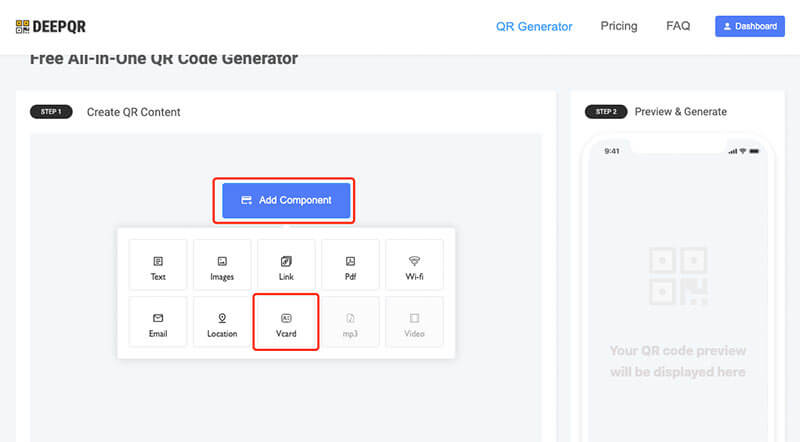
On the DeepQR homepage, click the "Add Component" button, then select the "vCard" component from the component panel.
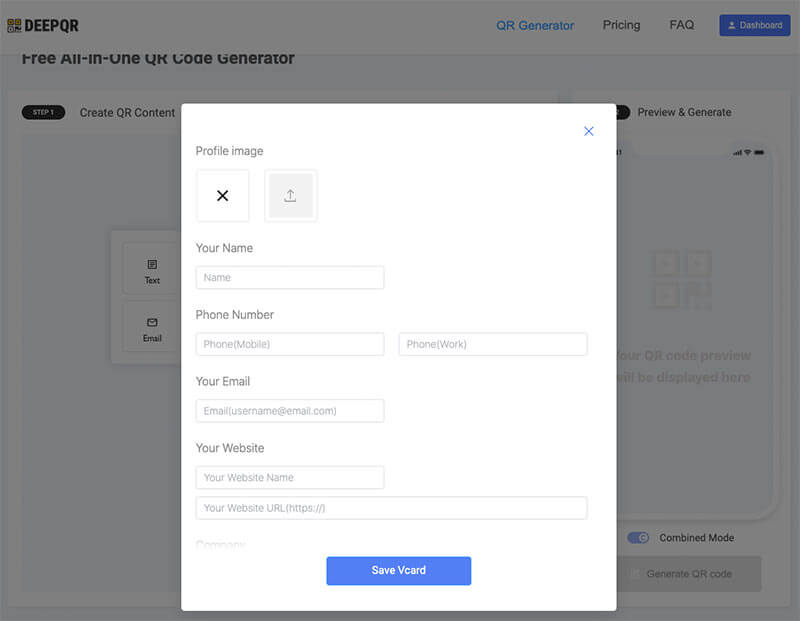
This will open a vCard editing dialog box. Enter the prepared information into the respective fields, and upload your logo by clicking the upload button. Adjust the logo’s size and position in the crop window, then click "Crop" to upload and save it.
Once all the information is entered correctly, click the "Save vCard" button to close the editing window.
QR Code Preview and Generation
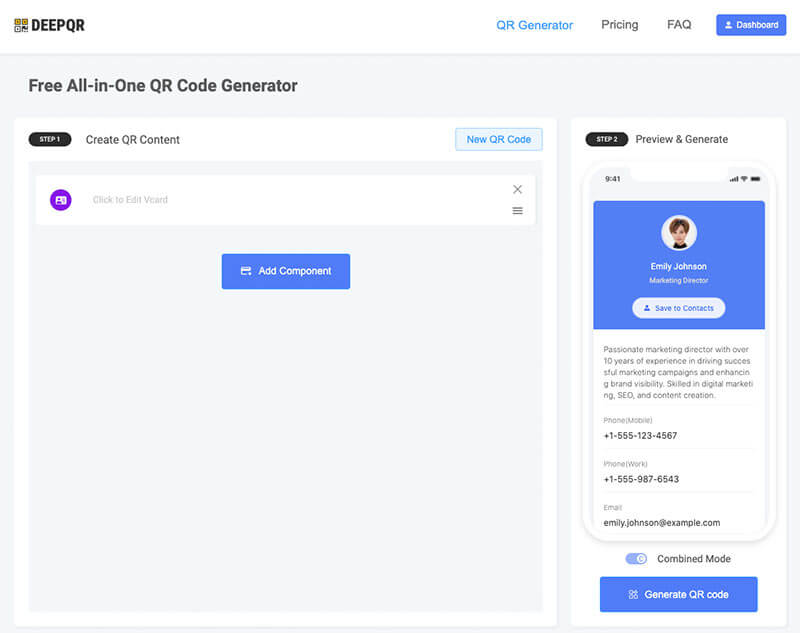
In the preview area, you can see how the vCard QR code will look. Note that the preview area does not have interactive features—buttons like "Save to Contacts" will not function until the actual QR code is generated. Review the display and text for errors. If any adjustments are needed, click the vCard component in the creation area to reopen the vCard editing window, make the changes, and click "Save vCard" again for a new preview.
When you’re satisfied with the vCard content, click the "Generate QR Code" button to create the QR code.
QR Code Styling and Downloading
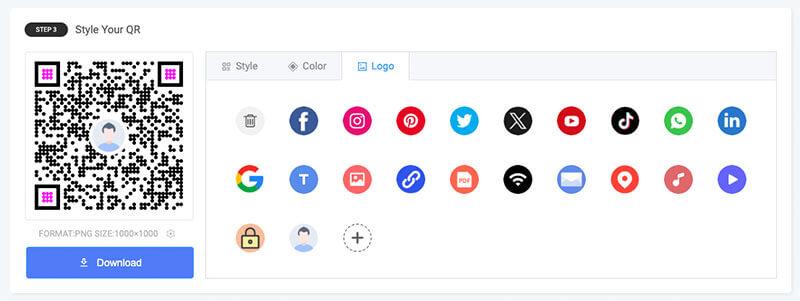
After generating the QR code, you can customize its style and color in the "Style Your QR" area. You can also upload a custom logo that will appear in the center of the QR code, which is crucial for brand recognition.
Testing the vCard QR Code
Before distributing your QR code, test it on different devices to ensure it works correctly, especially with the "Save to Contacts" feature. Test on various phone brands to ensure compatibility and check if the text length displays properly on older devices.
Applications of vCard QR Codes
Adding a vCard QR Code to Business Cards
Adding a vCard QR code to your business card allows recipients to quickly access your contact information by scanning the code. Here are the steps:
- Design the Business Card: Use design software like Adobe Illustrator, Photoshop, or online tools like Canva to design your business card. Reserve an appropriate space for the QR code, usually on the back or bottom-right corner.
- Insert the QR Code: Insert the downloaded vCard QR code from DeepQR into your business card design. Ensure the QR code is neither too small (affecting scanability) nor too large (occupying too much space).
- Print the Business Card: Send the final design to a professional printing service. Choose high-quality materials and printing techniques to ensure optimal visual and scan quality.
- Test the QR Code: Before mass printing, print a small batch and test the QR codes to ensure they can be scanned easily by various devices.
Using a vCard QR Code in Email Signatures
Including a vCard QR code in your email signature makes your emails look more professional and allows recipients to save your contact information quickly. Here’s how:
- Generate the QR Code: Use DeepQR to generate your vCard QR code and download the image file.
- Edit Your Email Signature: In your email client (like Gmail, Outlook, etc.), find the signature settings, usually in the "Settings" or "Options" menu.
- Insert the QR Code: Add the vCard QR code image to your signature using the image insertion feature. Place the QR code at the end or a suitable spot in the signature.
- Add Text Description: Include a brief text description next to the QR code, such as "Scan the QR code to save my contact information," to inform recipients of its purpose.
- Save and Test: Save your signature settings and send a test email to yourself or a friend to ensure the QR code displays correctly and can be scanned.
Frequently Asked Questions
Can I modify a generated vCard QR code?
Yes, vCard QR codes generated with DeepQR are dynamic, meaning they can be modified anytime. On the DeepQR website, go to the "Dashboard" to see a list of your created QR codes. Find the vCard QR code you want to edit, click the "Detail" button to access its details page, then click "Edit" to modify the QR code’s content.
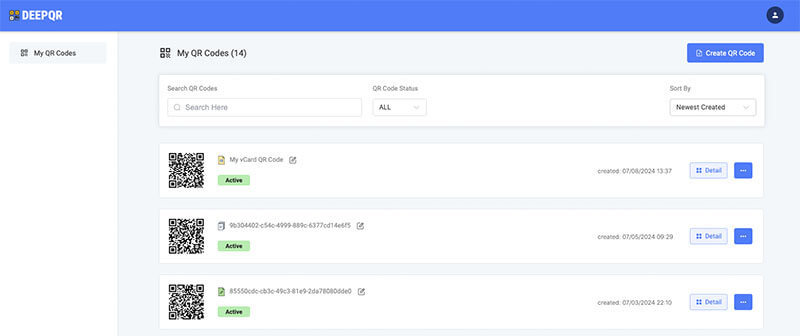
How can I protect privacy and security when using a vCard QR code?
Ensuring privacy and security is crucial when using vCard QR codes. Here are some tips:
- Limit Shared Information: Carefully consider which information is necessary to share. Avoid including too much sensitive information. Besides basic contact details, you can omit private information like home address.
- Use a Secure Platform: Ensure the QR code generation platform is secure and reliable. DeepQR takes appropriate measures to protect user data from leakage and misuse. Choosing a trusted platform like DeepQR reduces the risk of information leakage.
- Regularly Update Information: Regularly check and update the information in your vCard QR code to ensure its accuracy and security. If any contact details become outdated, regenerate the QR code with the updated information.
- Control QR Code Distribution: While QR codes are easy to share, control their distribution. Avoid sharing QR codes on uncontrolled platforms or environments, like public social media or untrusted websites. Share QR codes only in necessary situations and with trusted contacts.
- Use QR Code Protection Measures: Some advanced QR code generation platforms offer protection measures like password protection or expiration dates. Consider using these additional security features to enhance QR code safety.
- Monitor and Respond to Feedback: Monitor the usage and feedback of your QR codes. If you notice misuse or any issues, stop using the QR code immediately and generate a new one to replace it.
What is the downloaded .vcf file?
When you generate a vCard QR code with DeepQR, the "Save to Contacts" button allows you to download a .vcf file. A VCF file (vCard file format) is a standard electronic business card format used to store contact information. This file can be recognized and read by various devices and applications, such as smartphones, email clients, and contact management software.
