How to Create a QR Code for Social Media?
Creating a Free Social Media QR Code: Simple Steps
- Log in to DeepQR QR code generation website.
- Add the "Social" component and enter your social media links.
- Preview and generate the QR code.
- Download the QR code.
Understanding Social Media QR Codes
What is a Social Media QR Code?
A social media QR code is a type of QR code that quickly directs users to specific social media platforms. This QR code can contain one or multiple social media links, displayed as cards when scanned by a phone. Users can click on these cards to visit the respective social media pages. Common uses include personal business cards, corporate marketing materials, websites, social media posts, and various offline marketing activities.
Creating a social media QR code is quick and straightforward. Simply embed the social media links into the QR code, and users can easily access these links by scanning the code. For example, you can create a QR code containing links to your Facebook page, Twitter account, Instagram profile, and LinkedIn page. Users only need to scan the QR code once to choose which social media platform to visit.
Benefits of Social Media QR Codes
Social media QR codes offer several advantages, making them an essential tool for personal and business promotion. First, they simplify the access process by integrating multiple social media links into a single QR code. Users only need to scan once to select different platforms, enhancing the user experience. Second, social media QR codes can significantly increase brand exposure. By scanning the QR code, users can directly follow or visit your social media accounts, boosting your online presence and influence. Additionally, these QR codes enhance interactivity and engagement. Whether online or offline, users can instantly interact by scanning the QR code.
With dynamic social media QR codes, you can track scan data and gain key behavioral insights to optimize your marketing strategy. Social media QR codes are versatile, suitable for personal business cards, corporate brochures, product packaging, and more. They can be used both online and offline. Moreover, they can improve conversion rates as users can immediately follow, register, or purchase after scanning the QR code, reducing intermediate steps and increasing conversion possibilities.
Steps to Create a Social Media QR Code
Log in to the DeepQR Website
To create a social media QR code, visit the DeepQR website and log in to your account. Open your browser, enter the DeepQR website address (deepqr.com), and press Enter. On the top right corner of the page, click "Dashboard." If you are using the mobile version, click the sidebar button on the top right, then select "Dashboard" from the slide-out menu. If you haven’t registered or logged in, a registration/login window will pop up. You can register and log in using a Google account or email address.
Add the "Social" Component
On the DeepQR homepage, click the "Add Components" button and select the "Social" component. This will open the Social component editing dialog.
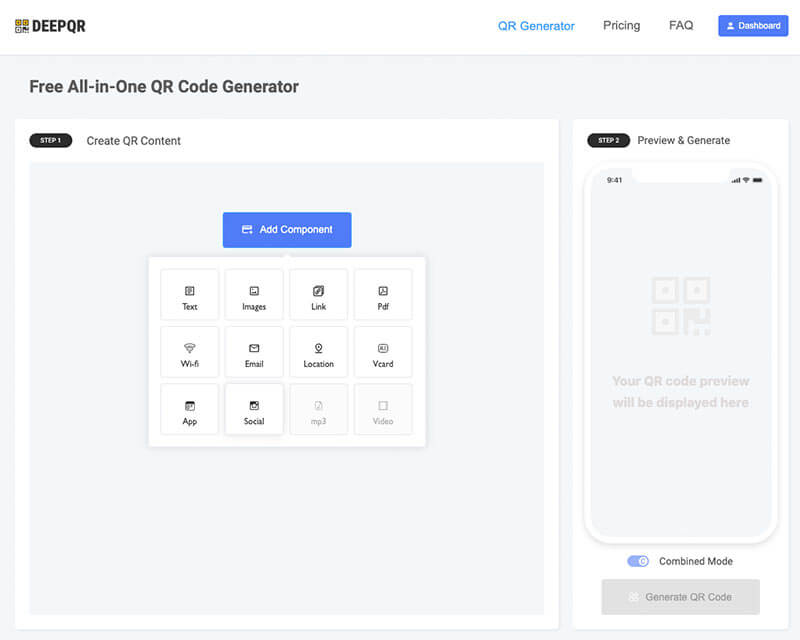
In the editing dialog, you will see various social media icons listed at the top. Click the icon of the social media platform you want to add. The selected social media component will appear below. Here, you can enter the links to your social media platforms, such as your Facebook page, Twitter account, Instagram profile, etc. Ensure each link is correct for seamless user redirection upon scanning. You can also customize the color of each social media card.
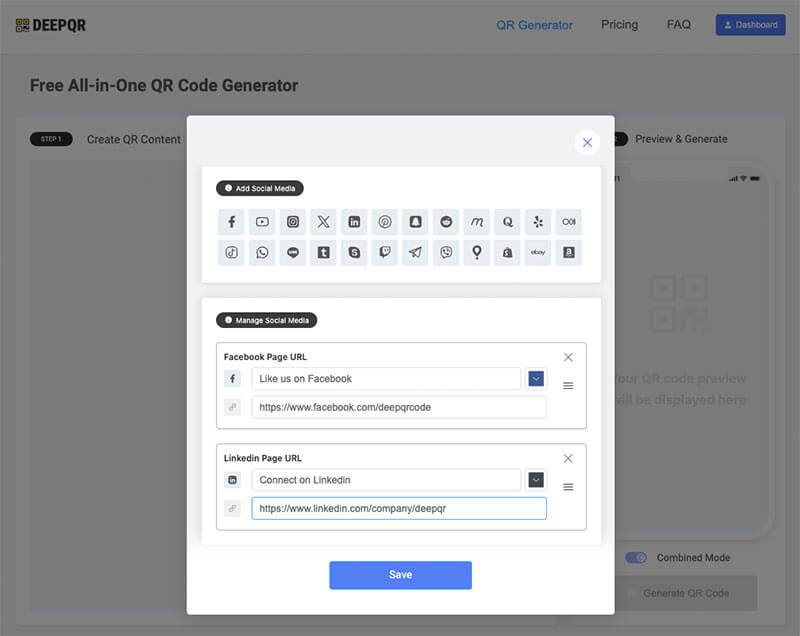
When multiple social media cards are displayed, you can drag and drop them to rearrange the order for an optimized user experience.
The DeepQR social component offers two display modes. You can select the desired display style at the bottom of the dialog. After adding the content, click the "Save" button to save the component. The system will automatically return to the QR code content editing page.
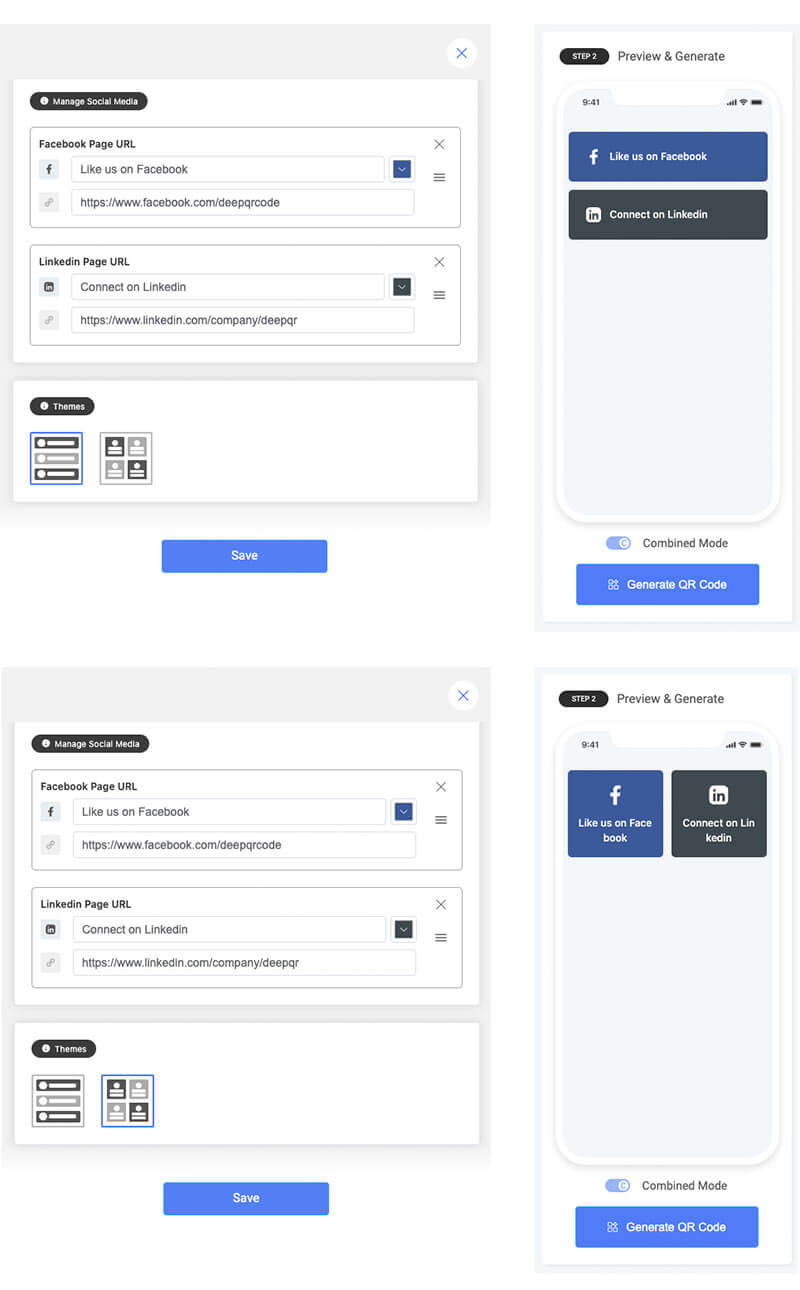
Preview and Generate the QR Code
After saving and closing the social component editing window, the preview area will display the scanning effect in real time. If the preview does not meet your expectations, click the added social component to reopen the editing window and make adjustments.
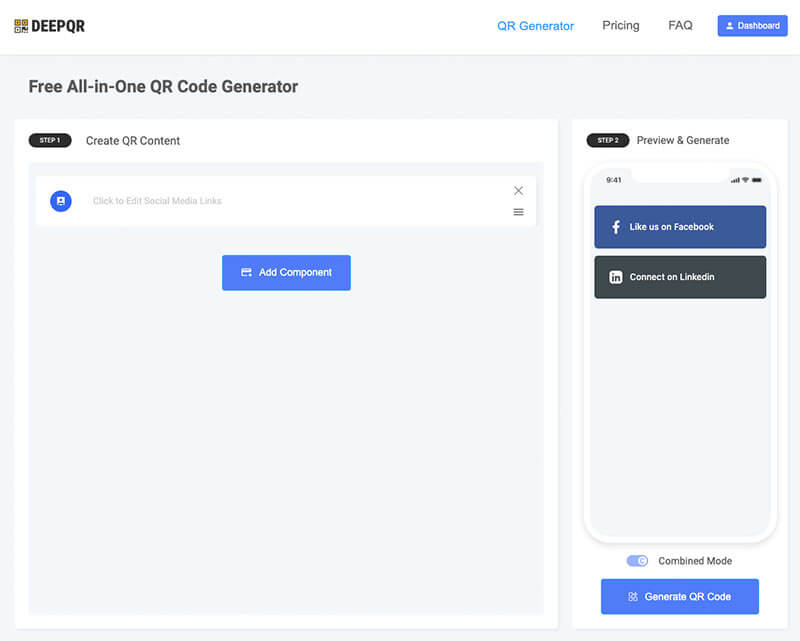
Once you are satisfied with the preview, click the "Generate QR Code" button below the preview area to generate the QR code. You can adjust the style, modify the color, or upload a custom logo to make the QR code meet your needs.
Download the QR Code
DeepQR provides two download formats: PNG and SVG. Choose based on your usage needs: for print purposes, SVG is recommended as it can be scaled without loss of quality, avoiding blurriness in large prints. For most online media scenarios, PNG format is sufficient.
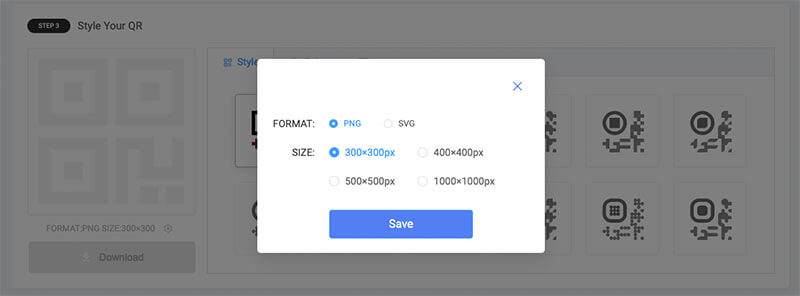
How to Use Social Media QR Codes
Online and Offline Applications
Social media QR codes have a wide range of applications, both online and offline. Here are some common scenarios:
Online Applications
Websites and Blogs
Add social media QR codes to your website or blog pages, allowing visitors to quickly follow your social media accounts, increasing interactivity and followership.Social Media Posts
Post QR code images on your social media platforms to attract followers to scan and follow your other platforms, boosting cross-platform interaction and traffic.Email Signatures
Insert social media QR codes in your email signatures, making it easy for recipients to find and follow your social media accounts.Online Events
Display QR codes during webinars, online courses, and live events to encourage viewers to scan and participate in social media interactions.
Offline Applications
Business Cards and Brochures
Print social media QR codes on business cards or brochures, allowing potential clients or partners to easily follow your social media accounts, increasing brand exposure.Product Packaging
Print social media QR codes on product packaging, making it convenient for consumers to scan and learn more about the product or participate in brand activities.Exhibitions and Events
Display QR codes at exhibitions and offline events, making it easy for participants to scan and follow your social media accounts, enhancing interaction and promotional effects.Advertisements and Posters
Add social media QR codes to advertisements and posters to attract passersby to scan and follow your social media, improving promotion effectiveness.
Optimizing QR Code Usage
To maximize the effectiveness of social media QR codes, consider the following strategies:
Regularly Update Content
Ensure the social media accounts linked to the QR codes have fresh, engaging, and relevant content to keep users interested and engaged.Track Scan Data
Use dynamic QR codes to track scan counts and user behavior data, understanding user interests and habits to optimize your social media strategy.Design Attractive QR Codes
Customize the color, shape, and pattern of the QR codes to make them visually appealing while ensuring good scanability.Provide Incentives
Encourage users to scan the QR codes by offering exclusive content, coupons, or participation in sweepstakes, increasing scan rates and interaction.Optimize Placement
Place QR codes in visible and accessible locations to ensure easy scanning. For online events, display QR codes prominently on the screen; for offline events, place them at the entrance or display booth.
Common Questions and Solutions
How to Efficiently Manage Multiple Social Media Links in One QR Code?
Solution: Use a dynamic QR code generator like DeepQR, which allows you to integrate multiple social media links into a single QR code. Users can see a page with all the social media links after scanning the QR code.
Social Media Links May Change or Become Invalid, How to Maintain QR Code Effectiveness?
Solution: Use a dynamic QR code generation platform like DeepQR. This allows you to update the target links in the backend if they change or become invalid without needing to regenerate and redistribute the QR code. This ensures long-term effectiveness and flexibility.
How to Ensure QR Code Scannability While Customizing Its Design?
Solution: Maintain high-contrast color combinations and avoid using inverted colors (e.g., dark background with light foreground). Add appropriately sized logos or patterns without overdecorating, preserving the QR code's basic structure and scan efficiency.
How to Protect User Privacy and Data Security When Sharing Social Media Links via QR Code?
Solution: Use reliable and secure QR code generation platforms and choose dynamic QR codes to update or delete links as needed. Avoid including sensitive information directly in the QR code; instead, direct users to secure login or authentication pages after scanning.
How to Ensure QR Code Compatibility with Multiple Social Media Platforms?
Solution: Use a versatile QR code generator like DeepQR that supports creating QR codes with multiple social media platform links. The user-friendly interface ensures compatibility and correct display for all major social media platforms (e.g., Facebook, Twitter, Instagram).
How to Increase User Interaction and Engagement Through QR Codes?
Solution: Add clear instructions and call-to-action phrases near the QR code (e.g., "Scan to follow us on social media"). Use analytics tools to track QR code scan data, understand user behavior, and optimize the QR code placement and design to increase scan rates and user interaction.
Common Social Media Platform Link Formats
When creating social media QR codes, it is important to enter the correct link formats for each social media platform to ensure users are directed to the right pages. Here are examples of common social media platform link formats:
- Personal Page:
https://www.facebook.com/username - Business Page:
https://www.facebook.com/YourPageName
- Personal Account:
https://twitter.com/username - Specific Tweet:
https://twitter.com/username/status/1234567890123456789
- Profile:
https://www.instagram.com/username/
- Personal Profile:
https://www.linkedin.com/in/username/ - Company Page:
https://www.linkedin.com/company/companyname/
YouTube
- Channel:
https://www.youtube.com/channel/ChannelID - Video:
https://www.youtube.com/watch?v=VideoID
- Profile:
https://www.pinterest.com/username/ - Specific Board:
https://www.pinterest.com/username/boardname/
TikTok
- Profile:
https://www.tiktok.com/@username
Snapchat
- Username:
https://www.snapchat.com/add/username
- Contact Link:
https://wa.me/YourPhoneNumber(e.g.,https://wa.me/1234567890)
Telegram
- Personal Account:
https://t.me/username - Channel:
https://t.me/channelname
GitHub
- Profile:
https://github.com/username - Repository:
https://github.com/username/repositoryname
Spotify
- Artist Page:
https://open.spotify.com/artist/ArtistID - Playlist:
https://open.spotify.com/playlist/PlaylistID
SoundCloud
- Profile:
https://soundcloud.com/username - Track:
https://soundcloud.com/username/trackname
Medium
- Profile:
https://medium.com/@username
