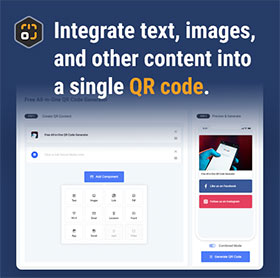Email Component
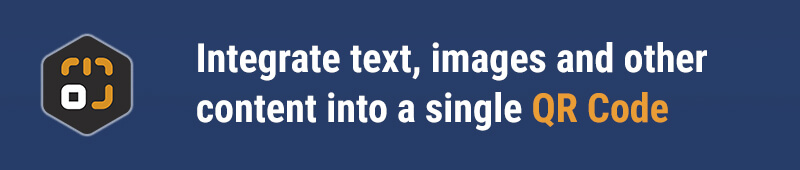
Component Overview
DeepQR’s Email component makes it easy to add an email link to your QR code. Whether you want customers to contact you directly or provide a quick subscription link to your newsletter, this component has you covered. With simple configuration, you can ensure that users who scan the QR code are directed to send you an email, saving them the hassle of manual entry. Additionally, the Email component allows you to customize the email content, so you can preset the subject and body, making it as simple as a click for the user to send the email.
Quick Start
Adding the Email Component
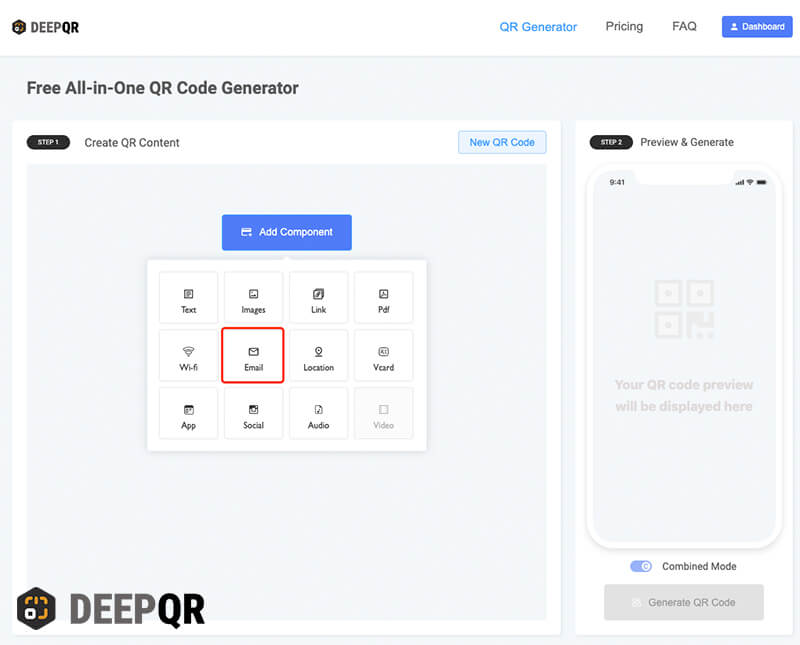
On the DeepQR homepage, click the “Add Component” button, select the “Email” component from the panel, and open the Email Component Editor. Here, you’ll need to input the email address, default subject, and default email content. For example, if you’re creating a QR code for user submissions, you can set the default subject as “User Submission” and design the default email content as follows:
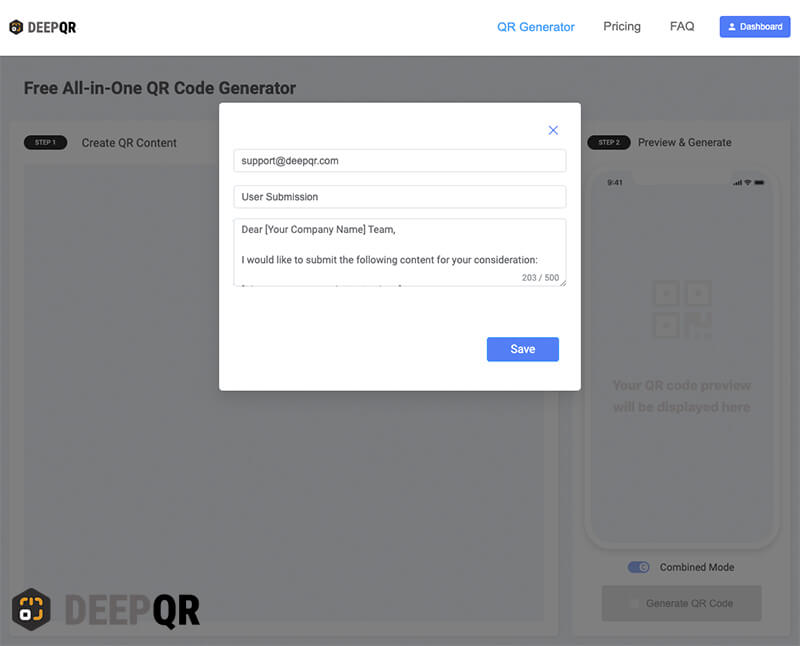
After completing the email content, click the “Save” button to save and return to the main interface. In the preview area, you’ll see the Email component successfully added and presented as a card. Users who scan the QR code will see the Email card, and by clicking the “Send An Email” button, their mobile email client will open in a new message state.
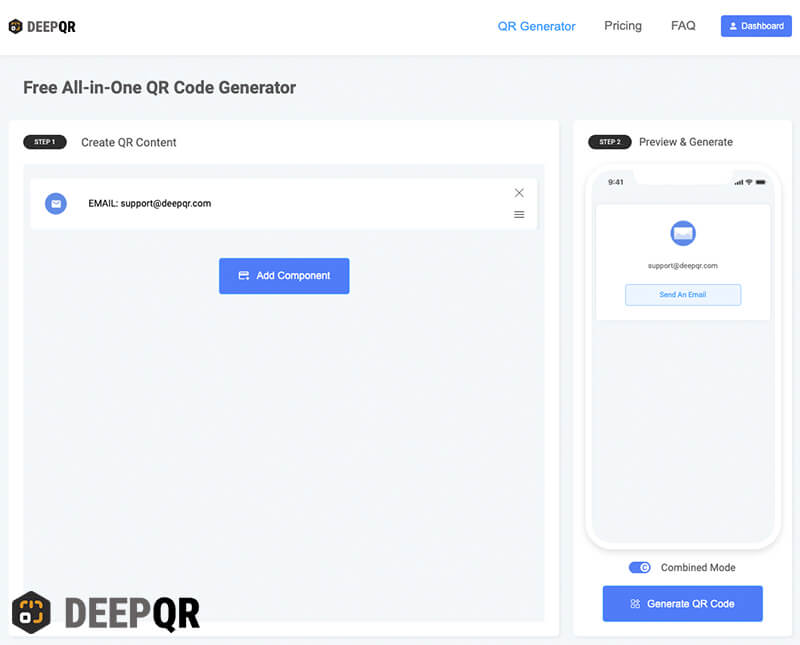
If you want the email client to open immediately upon scanning, you can set the mode to SOLO. Simply toggle the button below the preview area to switch between Combined and SOLO modes.
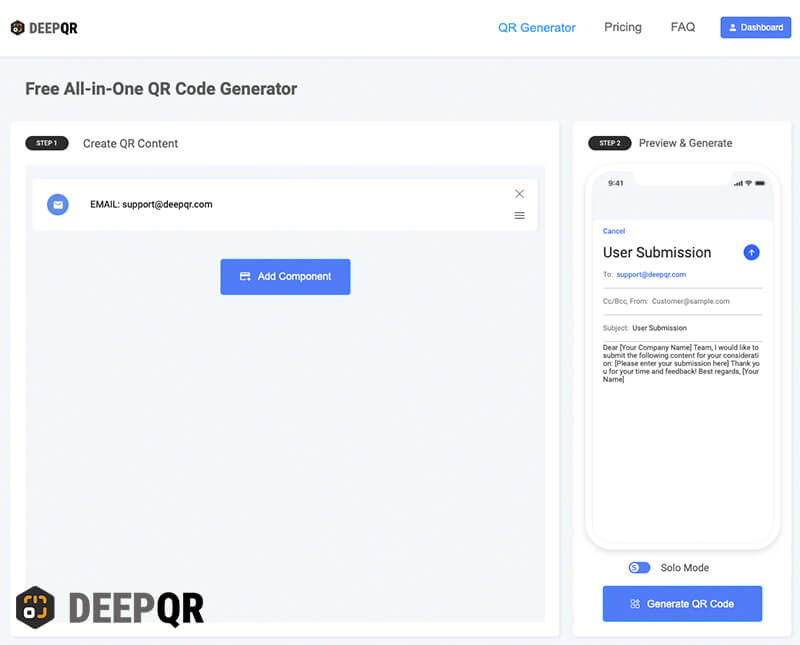
SOLO Mode vs. Combined Mode
The Email component can be displayed in either SOLO or Combined mode. Below are the differences and specific details for each mode:
SOLO Mode
- Users will immediately open the email client and enter a new email state upon scanning.
- Other components (e.g., text or image) cannot be added to the QR code.
- Data analytics cannot be used in SOLO mode.
- After changing the email information, you must regenerate the QR code as the old one will no longer work.
Combined Mode
- Users will see an Email card upon scanning and must click “Send An Email” to open the client and send the email.
- Any other components, such as text, image, or link components, can be added to the QR code.
- Supports data analytics.
- The QR code remains usable even after updating the email information, with no need to regenerate the code.
Component Specifications
Email Address
- Maximum input length: 200 characters
- Separate multiple email addresses with a semicolon (“;”).
- Enter a valid email address to ensure proper delivery.
Email Subject
- Maximum input length: 100 characters
Email Content
- Maximum input length: 500 characters
Frequently Asked Questions
Can I set multiple email addresses?
Yes, you can input multiple recipient email addresses in the email address field, separating them with a semicolon (“;”).