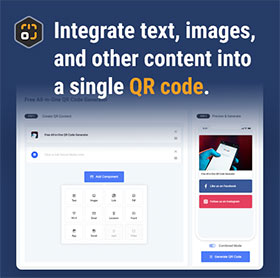Vcard Component
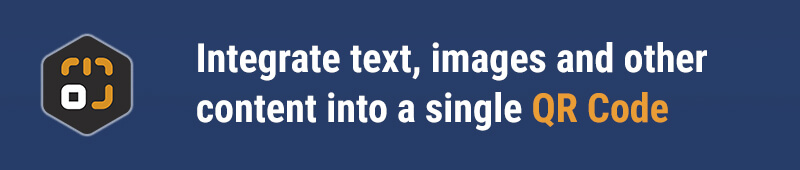
Component Overview
The VCard component allows you to easily convert your business card information into a QR code. You can enter details like your name, job title, phone number, email, address, and more, making it simple for others to quickly save your contact information to their address book. It’s an efficient way to consolidate all your contact details into a single QR code, making sharing easy and practical.
Quick Start
Adding a VCard Component
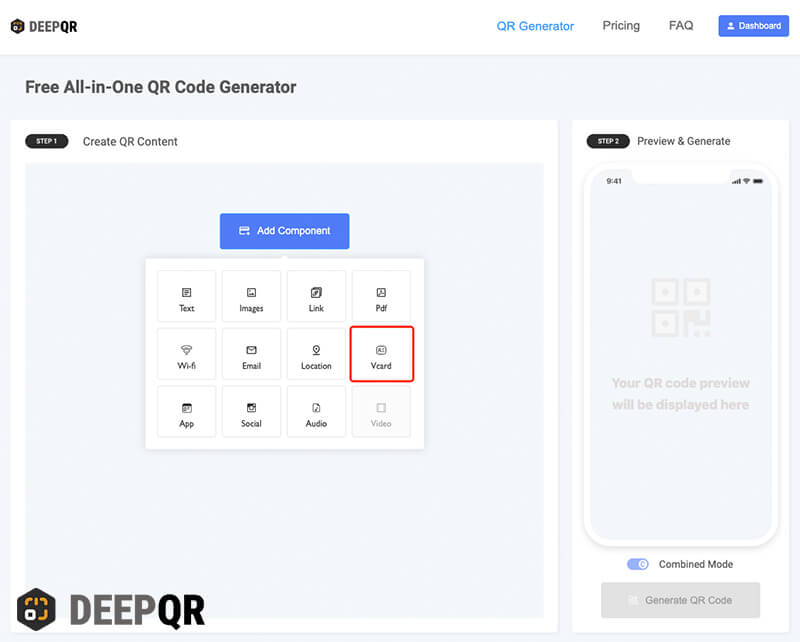
On the DeepQR homepage, click the "Add Component" button and select the "VCard" component. In the VCard component editing dialog, enter your business card details such as name, phone number, email, etc.
Uploading a Profile Picture
The VCard component supports custom profile picture uploads. Once scanned, your VCard’s contact details and profile picture can be directly saved to a phone’s address book, enhancing the recognition of your business card.
Click the upload button to choose a photo. In the profile picture upload dialog, you can zoom in, zoom out, or drag to adjust the image, making it easier to crop the perfect profile picture. After uploading, the picture will be saved to your profile picture list. Click on the selected picture to apply it to your VCard.
Filling in Contact Information
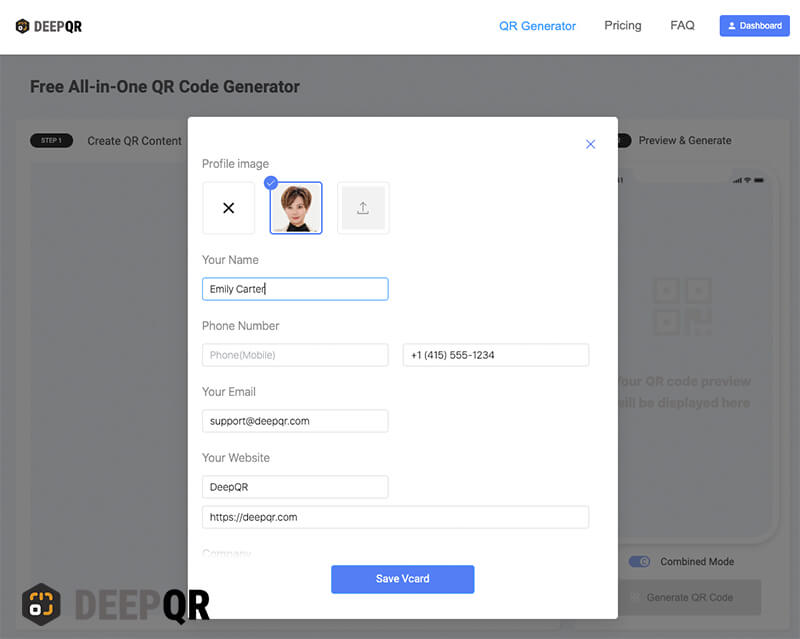
The VCard component provides the following fields for personal information:
- Name
- Phone Number
- Your Website
- Company
- Address
- Personal Description
You can fill out all or some of these fields based on your needs. Once done, click the "Save" button to save your details and return to the main interface. In the preview area, you’ll see the newly added VCard component. Besides the profile picture and personal information, there’s also a "Save to Contacts" button. Note that this button isn’t clickable in the preview area. Once the QR code is generated and scanned, users can click the "Save to Contacts" button on the QR code page to automatically download and save the VCard information to their phone’s address book.
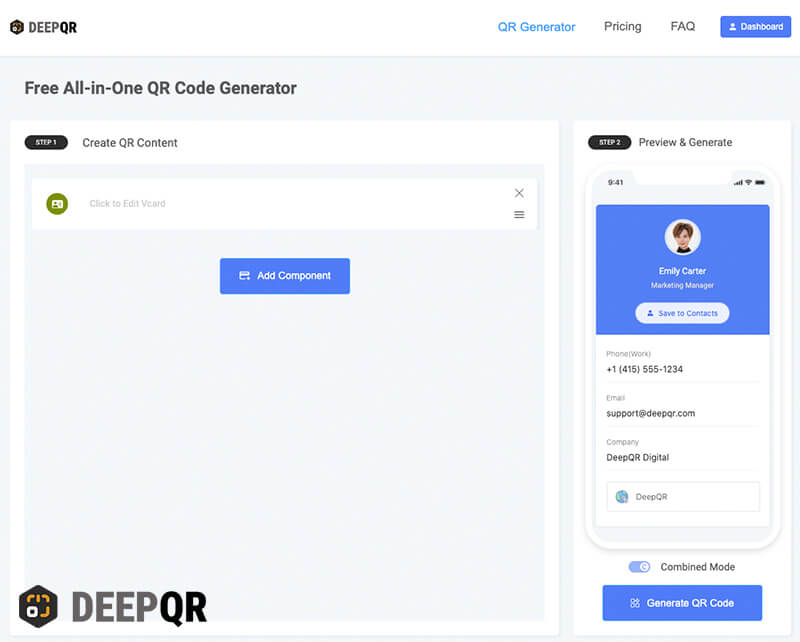
Component Specifications
Profile Picture Format and Size
- Supported Formats: JPG and PNG
- Maximum File Size: 20MB
- Maximum Dimensions: 10,000px for either side
Personal Information
- Your Name: Up to 40 characters
- Phone Number: Both Phone (Mobile) and Phone (Work) can be up to 50 characters each
- Your Email: Up to 256 characters
- Your Website: Website name up to 50 characters, URL up to 256 characters
- Company: Company name up to 50 characters, job title up to 30 characters
- Address: Up to 256 characters
- Personal Description: Up to 1,024 characters
Frequently Asked Questions
Can the VCard Component Be Used in SOLO Mode?
The VCard component currently only supports Combined mode. Components that support SOLO mode include the Link, File, WiFi, Email, Location, and APP components.
What File Is Downloaded After Clicking the "Save to Contacts" Button?
After clicking the "Save to Contacts" button, a .vcf file containing all the personal information entered into the VCard component will be downloaded. .vcf is the standard format for electronic business cards, compatible with most devices and contact apps, allowing you to quickly save contact information. In just a few simple steps, your business card information can be easily imported into your address book, eliminating the need for manual entry.