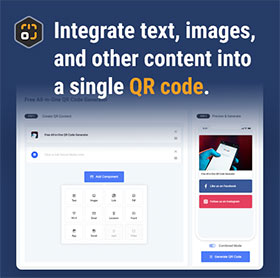Social Component
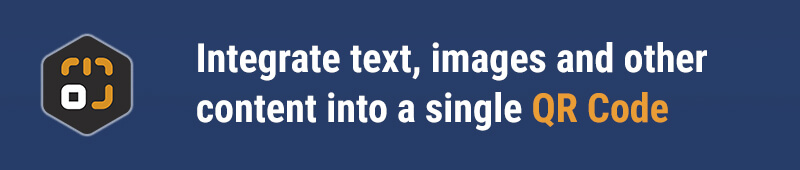
Component Overview
The Social component allows you to consolidate all your important social media links into a single QR code. Whether you want to share your Instagram, Facebook, or LinkedIn, this component can enhance the value of your QR code. Simply enter the links to your social media accounts, and users can access these platforms directly after scanning the QR code.
Highlights:
- Multi-platform support: Add multiple social media links at once, making it easy for users to quickly find your updates on different platforms.
- Customizable display: Choose different icons and styles to ensure the display matches your brand image.
- Real-time updates: Easily edit and update social links to ensure the information is always current.
Quick Start Guide
Adding the Social Component
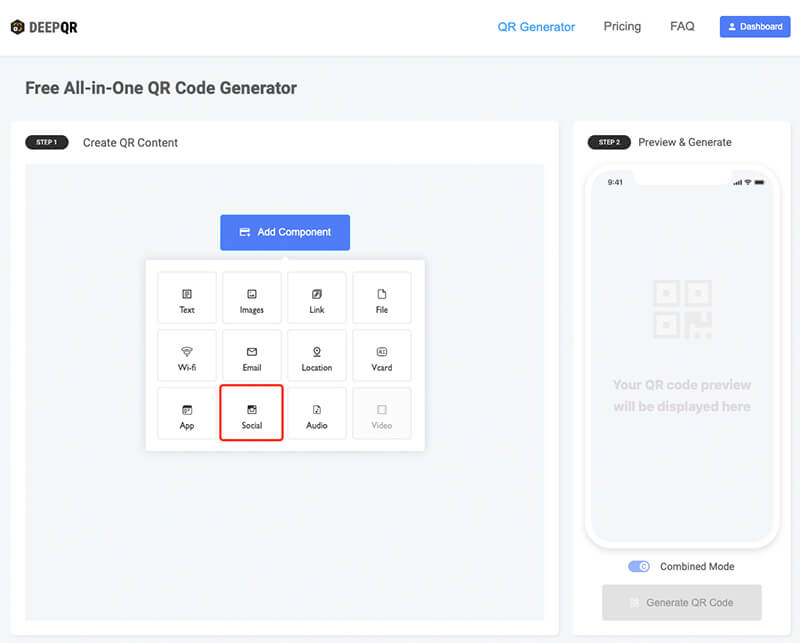
- On the DeepQR homepage, click the "Add Component" button to open the component panel and select the "Social" component.
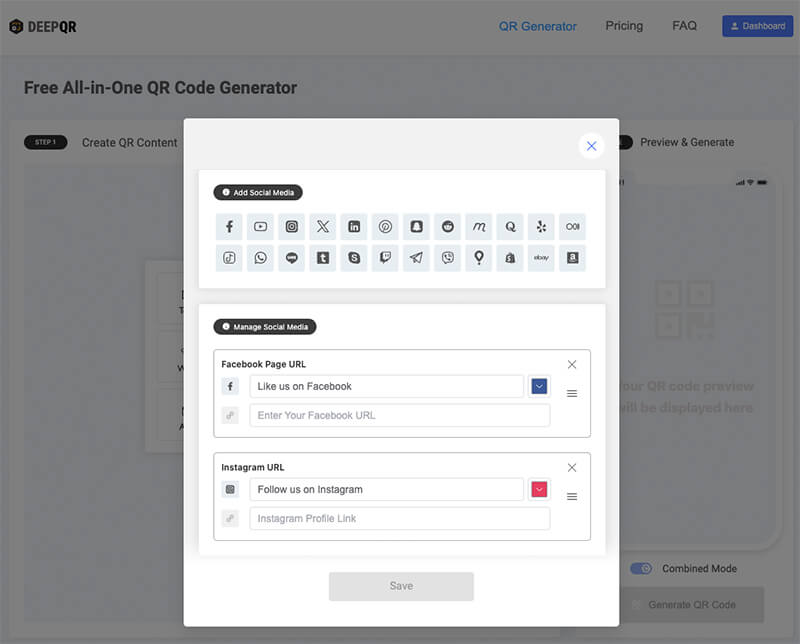
- In the Social component editor dialog, you'll see 24 types of social media options at the top, with Facebook and Instagram displayed by default below. Click the social media buttons at the top to add them to the list below.
- Added social media links can be removed by clicking the delete button in the upper right corner of each.
- Each social media link has two input fields: Title and URL.
- Title: This appears on the social media card (for example, the default title for a Facebook card is "Like us on Facebook").
- URL: This is the link where users will be directed when they click (such as the link to your Facebook page).
- To the right of the Title input field is a background color selection button. Click this to set the card's background color (you can preview this in the preview area).
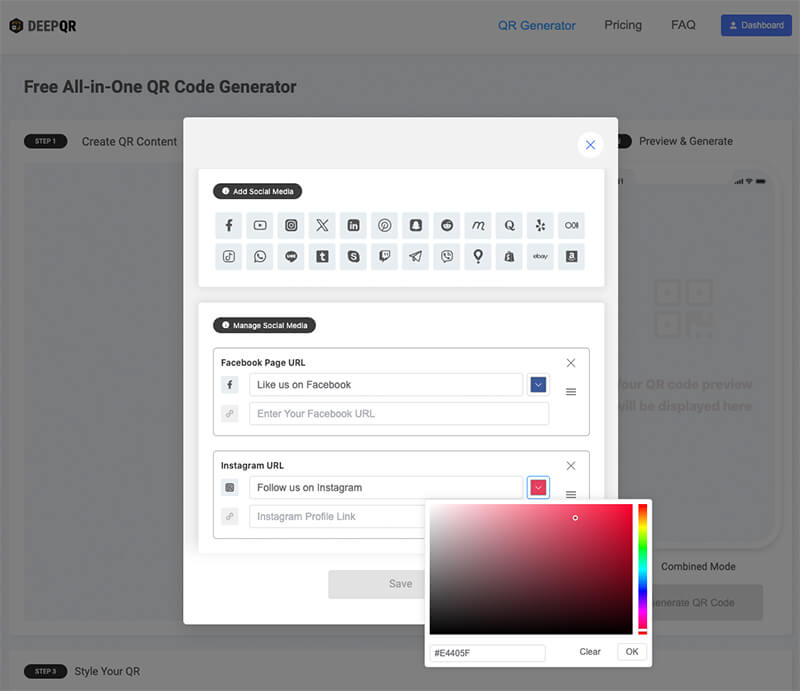
- You can adjust the order of the social media cards by clicking on the blank area of the card and dragging it to the desired position.
Setting Display Style
The Social component currently offers two display modes. Click to select the desired display style.
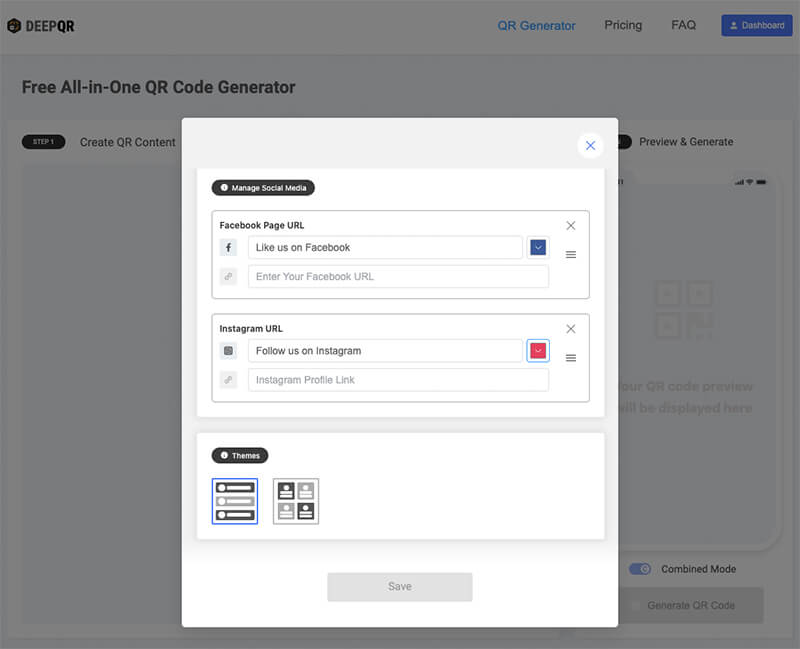
After completing the URL entries, click the "Save" button to save your settings and return to the main screen. You can then see the newly added Social component in the preview area. The Social component only supports Combined mode. If you need to modify the content of the social media links or adjust the colors and styles, click on the added Social component in the editing area to reopen the editor dialog for further adjustments and saving.
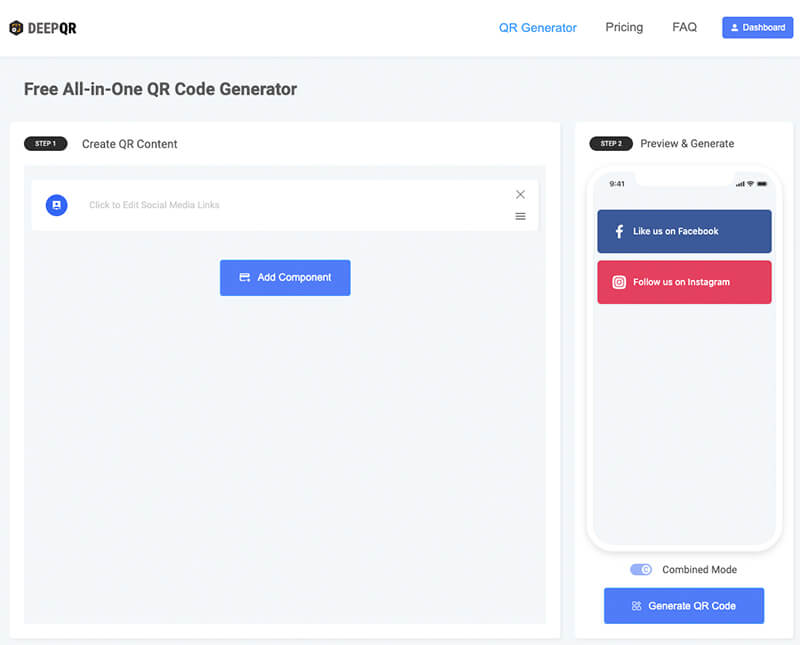
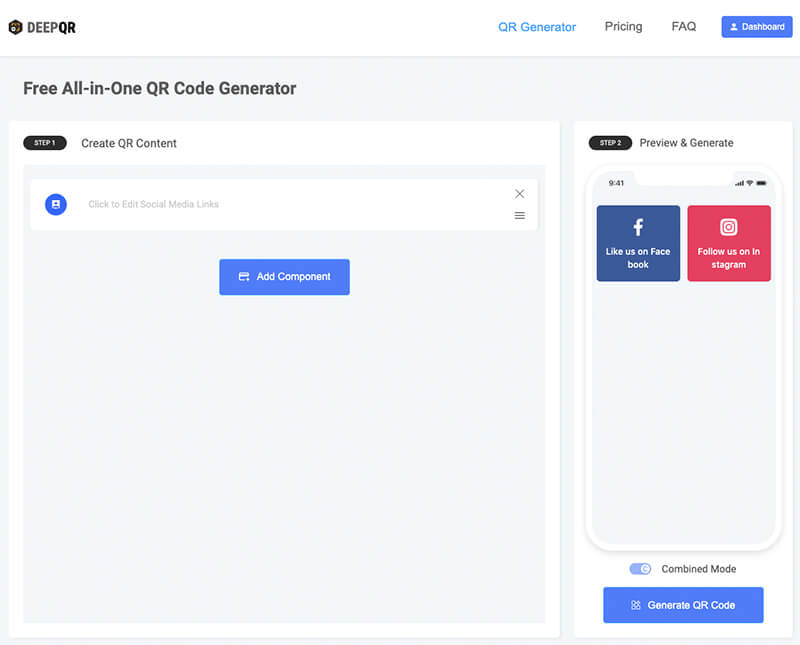
Component Specifications
Supported Social Media Types
- Social Media Platforms: Facebook, YouTube, Instagram, X handle (Twitter), LinkedIn, Pinterest, Snapchat, Reddit, Meetup, Quora, Yelp, Medium, TikTok, WhatsApp, Line, Tumblr, Skype, Twitch, Telegram, Viber, Glovo, Shopify, eBay, Amazon.
Frequently Asked Questions
Can I modify the QR code after it's created?
Absolutely! Since DeepQR uses dynamic QR code technology, you can modify the content of the QR code at any time (in Combined mode) without needing to replace the QR code.