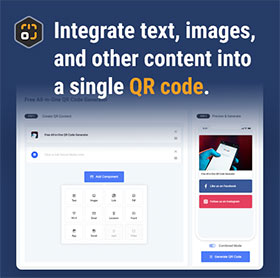Link Component
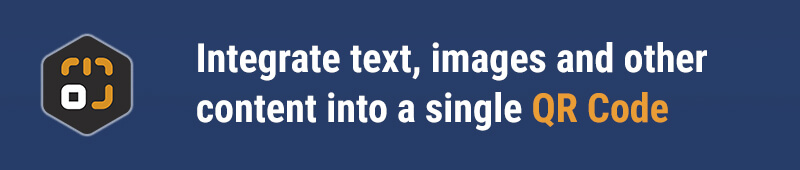
Component Overview
The Link component serves as a bridge that connects your QR code to endless possibilities. Whether you're sharing a website, social media page, or a direct download link, the Link component makes it easy. Simply input the URL, and the generated QR code will guide the scanner directly to your specified web page. Whether you’re promoting a product, sharing information, or connecting to an online event, this component provides simple yet powerful support.
Getting Started
Adding the Link Component
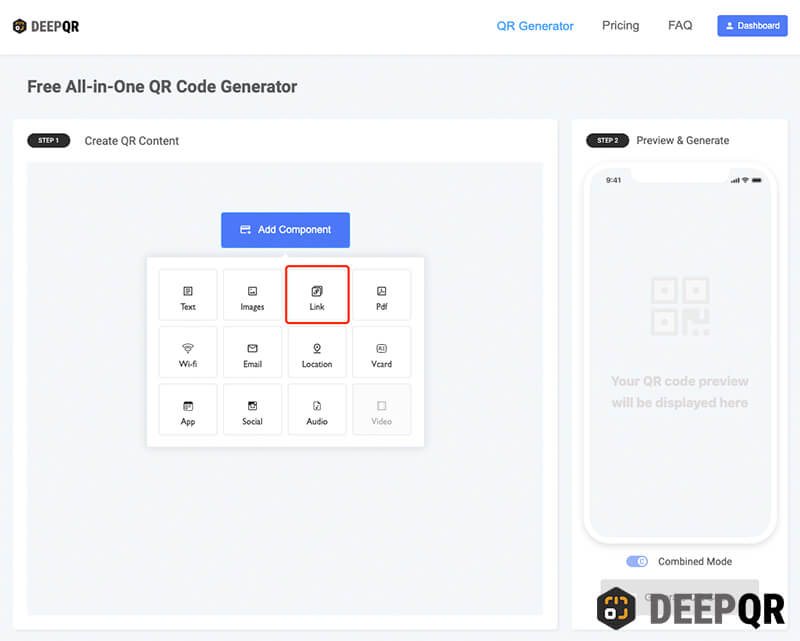
On the DeepQR homepage, click the “Add Components” button. From the expanded component panel, select the “Link” component to open the Link editor dialog box. Enter the complete URL in the input box (no need to start with https://), for example, type “deepqr.com”. Then click the “Done” button, and the system will automatically parse the URL, retrieving the page title and logo, as shown below:
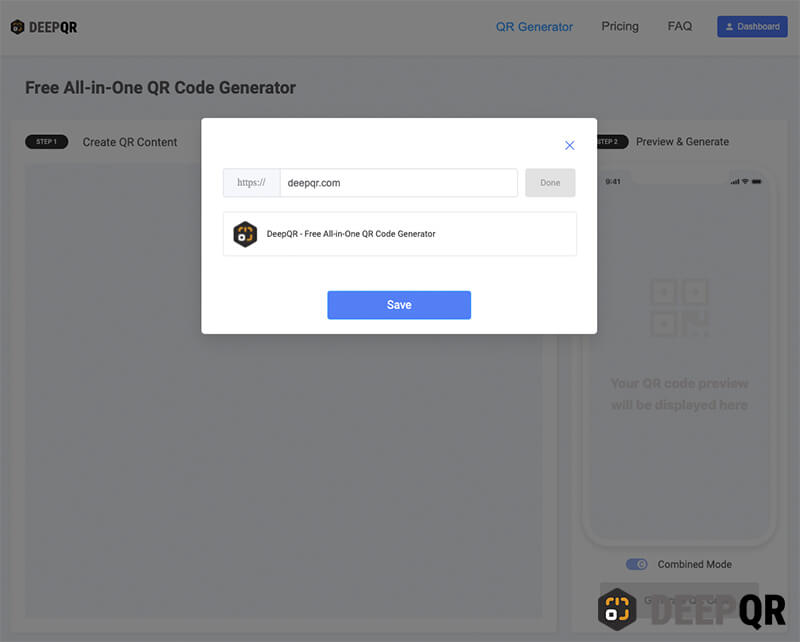
Click the “Save” button to save and return to the main page. In the preview area on the main page, you’ll see the link displayed in a card format, which is the default display mode.
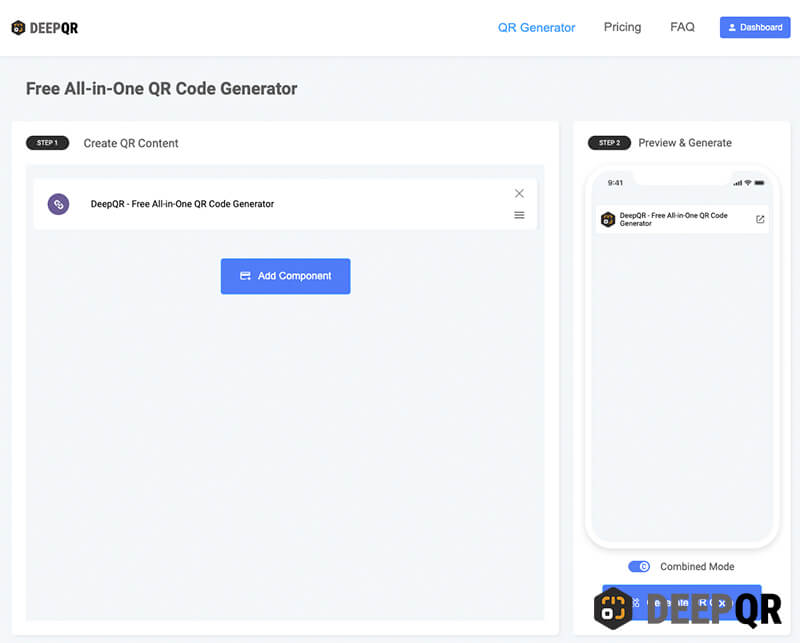
SOLO Mode and Combined Mode
Below the preview area, you’ll find a toggle button for SOLO mode and Combined mode, with Combined mode as the default setting. In this mode, multiple components can be displayed within a single QR code, with the Link component appearing as a card. Users need to click on the card after scanning the QR code to be redirected to the link. If you prefer users to be redirected directly to the URL upon scanning, switch to SOLO mode. After switching modes, you can see a preview of the scanning effect (this will not display the actual content of the link).
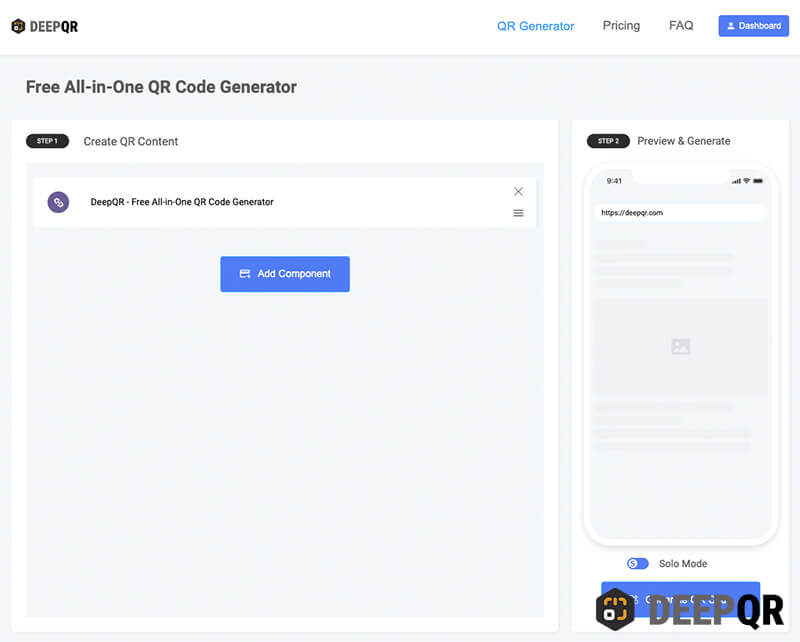
Deleting the Link Component
To delete an added Link component, simply click the close button in the upper-right corner of the Link component. Confirm the deletion, and the component will be removed—it's a very simple process.
Component Specifications
Valid URL Formats
While the system will automatically recognize and complete the http:// or https:// prefix when entering a URL, it’s recommended to enter the full URL to ensure accuracy and compatibility. Avoid using invalid or misspelled links to ensure the generated QR code works correctly.
Supported Link Types
The Link component supports most web URLs, including common product pages, blog posts, social media profiles, and download links. However, avoid using links with dynamic content (such as private pages requiring login) to prevent parsing errors.
Frequently Asked Questions
What Types of Link QR Codes Can Be Generated?
Website and Webpage Links
- Regular Web Pages: Suitable for any website or webpage URL, such as blog posts, company websites, product pages, etc.
- E-Commerce Pages: Directly links to product detail pages or online stores.
- Blog Posts: Points to specific articles on personal or company blogs.
Social Media Platforms
- Facebook Pages: Links to personal or company Facebook profiles.
- Twitter: Points to personal or brand Twitter accounts.
- Instagram: Links to personal or business Instagram profiles.
- LinkedIn: Links to personal or company LinkedIn profiles.
- YouTube: Links to YouTube channels or specific videos.
- TikTok: Points to TikTok user profiles or video content.
- Pinterest: Links to Pinterest user profiles or specific boards.
- Snapchat: Points to Snapchat user profiles.
- Reddit: Links to Reddit posts or user profiles.
Cloud Storage and Document Sharing
- Google Drive Files: Links to files or folders in Google Drive.
- Dropbox Files: Links to files or folders in Dropbox.
- OneDrive Files: Links to files or folders in Microsoft OneDrive.
- iCloud Drive: Links to files in iCloud.
- Google Docs: Links to specific Google Docs.
- Google Sheets: Links to Google Sheets documents.
- Google Slides: Links to Google Slides presentations.
- Microsoft Office 365 Documents: Links to online Word, Excel, PowerPoint, and other documents.
Online Forms and Surveys
- Google Forms: Links to Google Forms surveys or feedback forms.
- Typeform: Links to online forms or surveys created in Typeform.
- SurveyMonkey: Links to SurveyMonkey online questionnaires.
- JotForm: Links to online forms created in JotForm.
Maps and Location Services
- Google Maps: Links to specific locations or routes in Google Maps.
- Apple Maps: Links to locations in Apple Maps.
- Bing Maps: Links to specific places in Bing Maps.
- Yelp: Links to location detail pages on Yelp.
Multimedia Content
- Spotify: Links to Spotify albums, playlists, or tracks.
- Apple Music: Links to music content on Apple Music.
- SoundCloud: Links to audio files on SoundCloud.
- Podcasts: Links to content on Apple Podcasts, Google Podcasts, or other podcast platforms.
- Google Photos Albums: Links to specific albums or photos in Google Photos.
File Download and Transfer
- WeTransfer: Links to file download pages on WeTransfer.
- Google Photos Download: Links to photo or album download pages in Google Photos.
Other Online Services
- Eventbrite Event Pages: Links to event registration pages on Eventbrite.
- Google Calendar Events: Links to specific events in Google Calendar.
- Zoom Meeting Links: Links to Zoom meeting rooms.
- Google Meet: Links to meeting pages in Google Meet.
- Microsoft Teams: Links to meeting pages in Microsoft Teams.
- Calendly Scheduling: Links to scheduling pages on Calendly.
This list covers the most common types of links you can use with DeepQR’s Link component, allowing you to generate QR codes that point to a variety of content, making them flexible for all sorts of online needs.
What Should I Do If a Linked Page Becomes Unavailable?
If you encounter a broken link, you can log into DeepQR, go to the Dashboard, find the corresponding QR code, and enter edit mode. Click on the broken Link component, input the new URL (make sure the new link is tested and valid), and save it (by clicking the “Generate QR Code” button). Since DeepQR uses dynamic QR code technology, you can change the content of your QR code at any time, even if the QR code has already been printed or published.