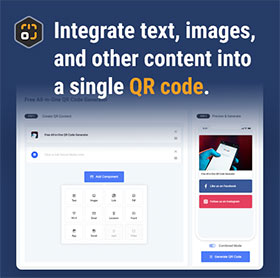Audio Component
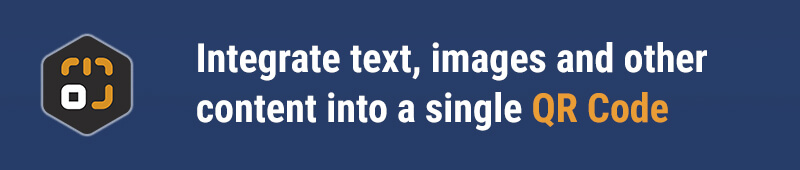
Component Overview
Introduction: The Audio Component makes it easy for you to share the magic of sound! Whether it's music, podcasts, or special voice messages, you can simply upload your audio files and generate a QR code that lets your audience scan and listen instantly. This component supports various common audio formats like MP3 and WAV, ensuring your sound can be clearly delivered anytime, anywhere.
Highlights:
- Multi-format Support: Upload audio in MP3, WAV, and more, accommodating your needs with flexibility.
- Online Playback: Users can listen directly online after scanning the QR code without needing to download, making the experience more convenient.
- High-Quality Audio Experience: Supports high-quality audio playback to ensure every detail is captured clearly.
Getting Started
Adding the Audio Component
On the DeepQR homepage, click the "Add Component" button and select the "Audio" component from the sliding component panel.
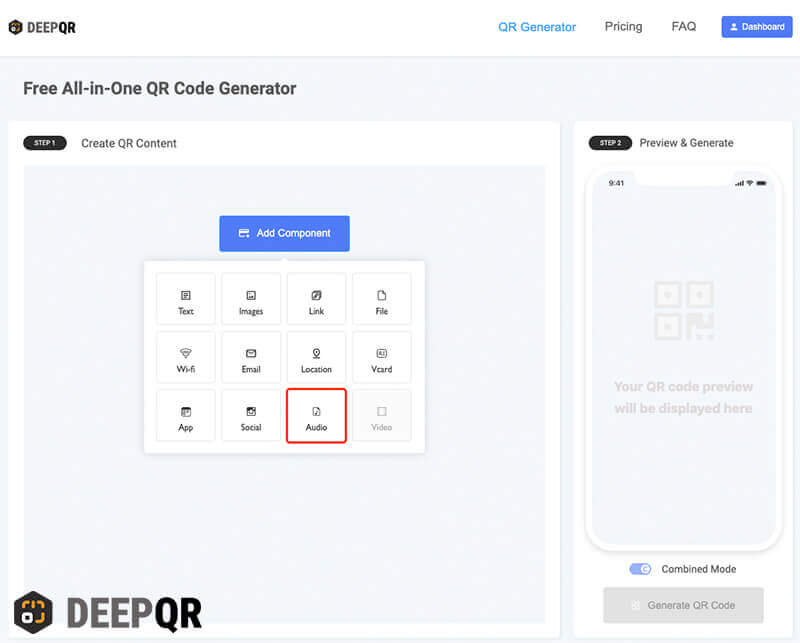
In the opened Audio component editing panel, you’ll see a file upload area. Click on this area to choose audio files from your local device. Currently, MP3, WAV, and M4A formats are supported. If you're using the website on a computer, you can also drag and drop audio files into the upload area to complete the upload.
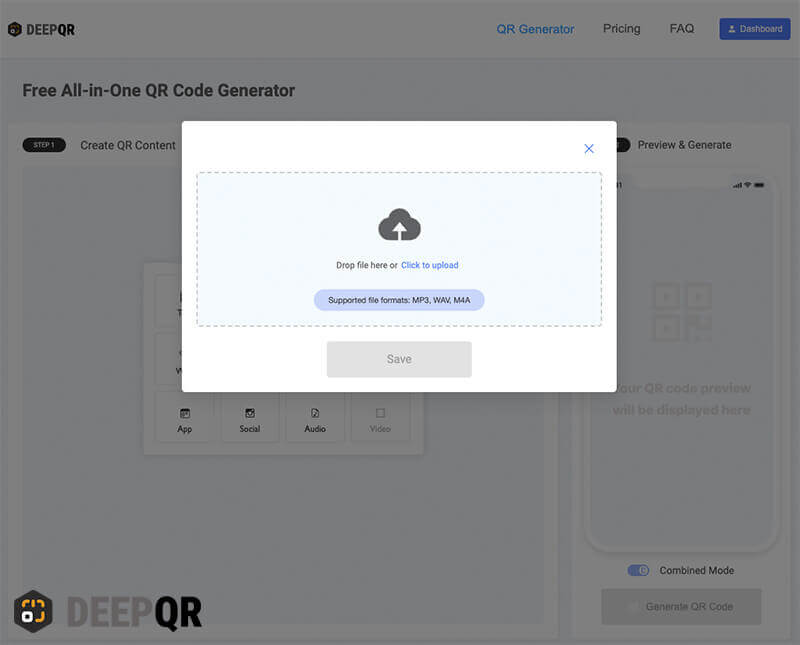
Once the upload is complete, click the "Save" button to save and return to the main interface. In the preview area on the main interface (STEP2 Preview & Generate), you will see the newly added audio component. Note that in the preview area, the audio component cannot be played; it is just for preview purposes.
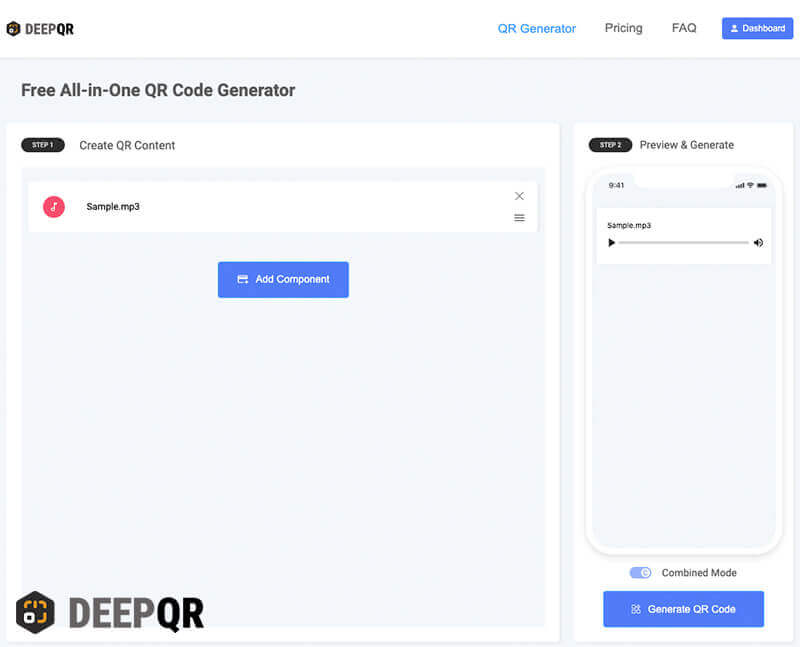
Modifying the Audio Title
The default display title for the added audio component is the file name of the audio. In the content editing area (STEP1 Create QR Content), clicking on the added audio component will open the audio component editing window, where you can modify the audio title. If the wrong audio file is uploaded, you can delete the audio component first and then add a new one.
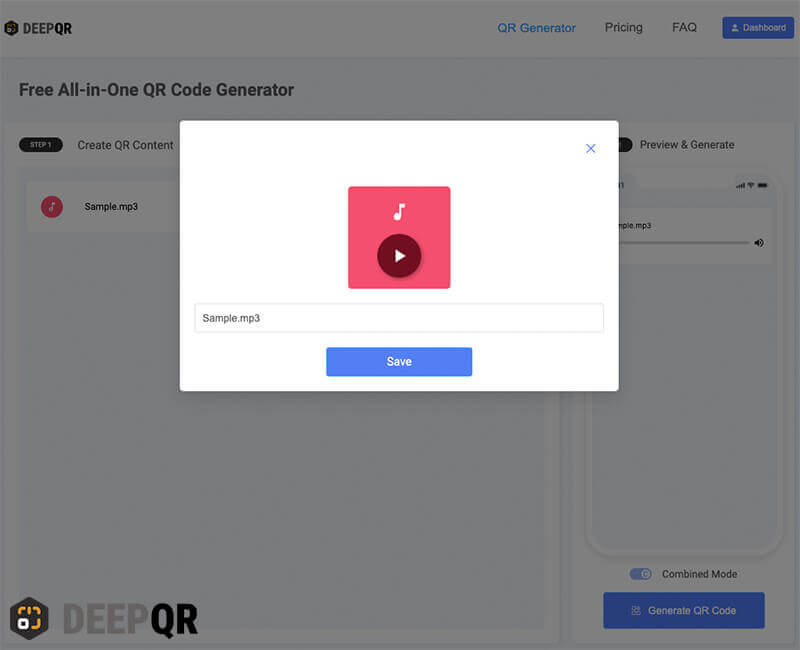
Component Specifications
Supported Audio Types and Sizes
- File Formats: Supports MP3, WAV, and M4A.
- File Size: Varies based on the user’s subscription plan:
- Freemium Plan: Maximum file size of 5MB per file
- Regular Plan: Maximum file size of 10MB per file
- Advanced Plan: Maximum file size of 20MB per file
Audio Component Title
- Audio component title length: 0 to 50 characters
FAQ
How long can the audio file be?
The length of the audio file you can upload depends on the file size rather than the duration. Depending on your subscription plan, DeepQR has different limits on the size of each audio file:
- Freemium Plan: Maximum file size of 5MB
- Regular Plan: Maximum file size of 10MB
- Advanced Plan: Maximum file size of 20MB
Here’s an approximate duration reference for different formats (calculated using common audio bitrates):
MP3 Format (128 kbps):
- 5MB is about 5 minutes
- 10MB is about 10 minutes
- 20MB is about 20 minutes
WAV Format (Lossless, 1411 kbps):
- 5MB is about 30 seconds
- 10MB is about 1 minute
- 20MB is about 2 minutes
M4A Format (AAC encoding, 128 kbps):
- 5MB is about 5 minutes
- 10MB is about 10 minutes
- 20MB is about 20 minutes
Please note that these durations are based on common bitrates and may vary depending on audio quality and bitrate. If you need to upload larger files, consider upgrading to a higher subscription plan to get more upload space!
Does the user need to install a player to play the audio after scanning the QR code?
No, users can play the audio files directly after scanning the QR code. All uploaded audio files are encoded for seamless online playback on the client side.
Can I upload multiple audio files?
Yes, with DeepQR, you can add multiple audio files within a single QR code.